New
#11
Boot SSD
-
-
New #12
Your Windows and your <Files> folders are awfully bloated. Open those in this picture and snip everything that is more than 1%.
PS: in Windows it is probably the winsxs folder that is unusually big - because of all the .dlls for your games.
-
New #13
I also included "Program Files (x86)":
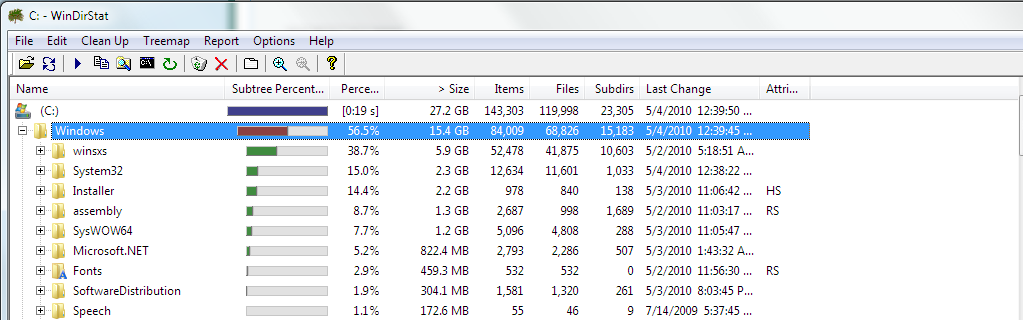
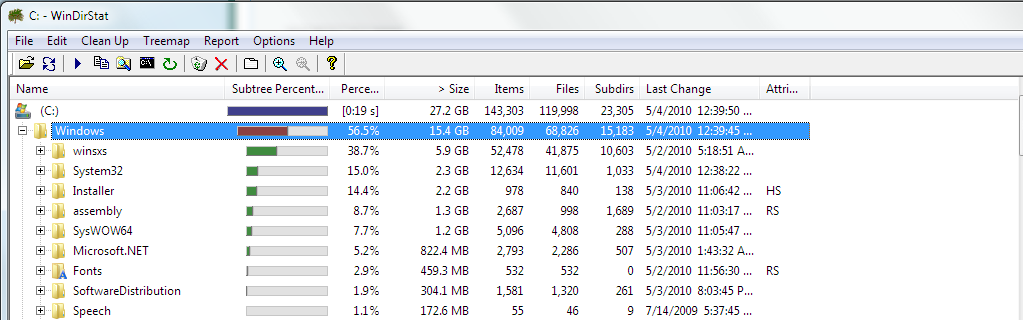
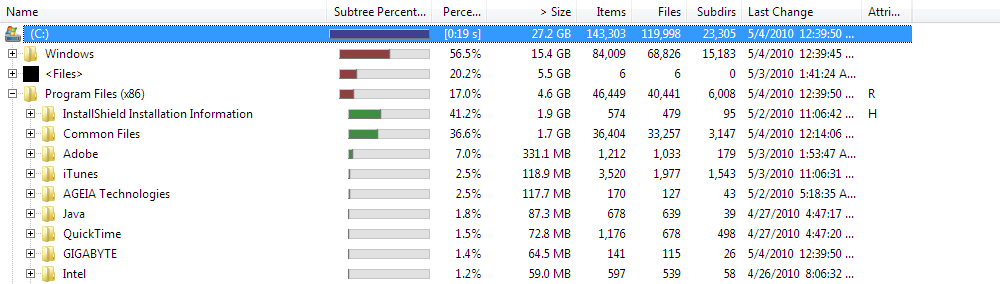
-
New #14
In Windows, as suspected, it is the winsxs that is bigger than one would normally see. This is because a lot of your games probably drop .dlls (common subroutines) into there. The rest look normal for an x64 system - remind you mine here is a x86 system which is a little smaller by design. Unfortunately my x64 laptop is packed away and I cannot check it right now.
The <Files> folder you did not open, only the Program Files and that looks as expected. Maybe you want to open the <Files> folder too. Then we'll see whether something can be done to reduce it somewhat.
-
New #15
Oh ooops I posted the Windows twice! Sorry about that.
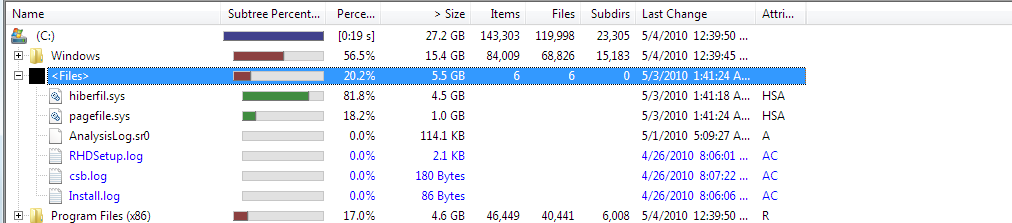
-
New #16
From all the data I gather the following:
1. You can delete the hibernation file which would save you 4.5GB. Run the following command on elevated cmd: powercfg -h off
2. You could move the rest of your Program files and save another 4.6GBs. But that is not a simple operation and not without risks. See here for detail: https://www.sevenforums.com/tutorials...-installs.html
3. Before you take step #2, I suggest you make yourself an image - in case things go bad. See my tutorial here (and don't forget to burn the recovery disk as step #1) Imaging with free Macrium
There is also a short introduction if you do not want to sit thru 30 minutes of video: Image your system with free Macrium - Vista Forums
-
New #17
Ok, thank you for your help. Do you think that I could move the x86 folder? I have some files in there that take up a huge amount of space, like the Installshield and Common Files.
-
New #18
I am not sure. Those folders are owned by the trusted installer. In order to get control, you have to run those 2 commands in elevated cmd:
takeown /f "C:\Programs Files (x86)" /r /d n
and then
icacls "C:\Programs Files (x86)" /grant administrators:F /t
and then you can try to move them. But again, make sure you first make an image in case this blows up in your face.
Note: I have never done that myself, that's why I insist on a prior image so that you can bail yourself out in case of trouble.
-
New #19
I am preparing for a clean install now...I am going to take several steps to prevent something like this from happening again.
-
New #20
I guess that is one way of doing it. Lots of luck. Would be nice if you could post the results for the benefit of the community.
Related Discussions

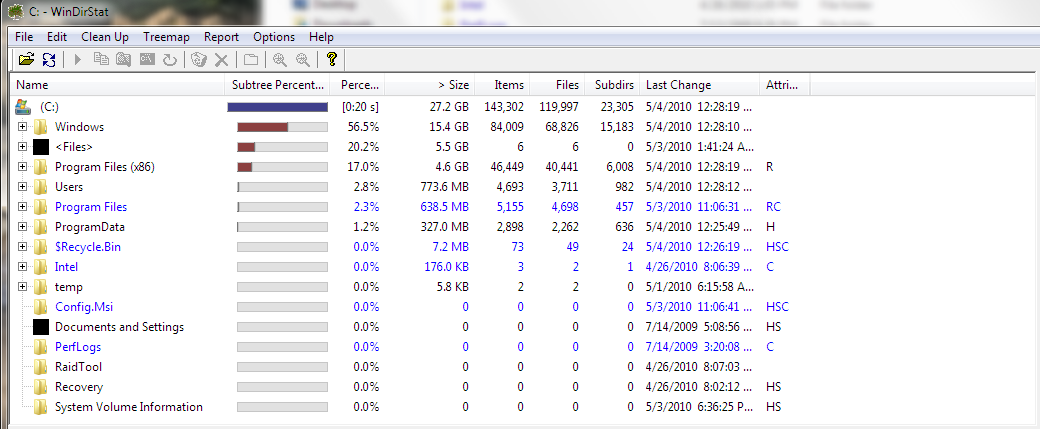

 Quote
Quote