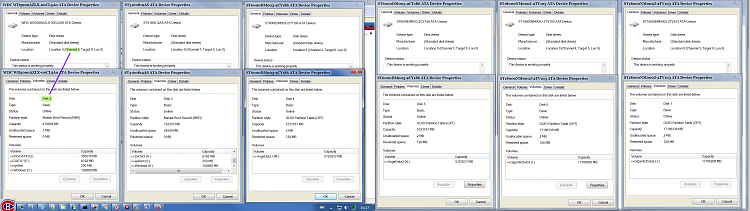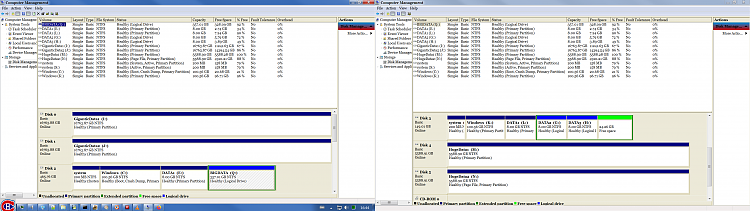New
#11
maybe it's bad word chioce but the same thing and i undrstand that but situation on motherboard is like this physicaly first sata 6gb port 1 and 2 than standard sata port 1,2,3,4,5 and 6. till now i had everithing on standard sata without using sata 6gb ports and now i have besides that sata 3 device on 1st sata 6gb port. if you think that what you wrote is solution for my problem please explain it to me a little bit becouse i didn't understand it.


 Quote
Quote