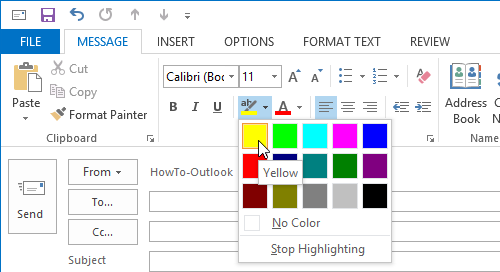New
#1
Highlight Color
Hey guys,
I am trying to change my highlight color in Outlook 2007. I have been able to change the color in standard windows through the Personalize->Window Color and Appearance->Advanced setting, but the changes do not take effect in other Microsoft applications (e.g. Office).
Is there another way to change the highlight text, maybe through Outlook?
Thanks for your help!


 Quote
Quote