New
#11
Can I if need be copy the file back to C:\Outlook\Outlook.pst
-
-
New #12
Making a new Outlook data file (PST) is even easier in Outlook 2010 than in Outlook 2003 (maybe 2007 as well?). You can store the new PST in any location: new folder on local drive, different local drive, removable drive, network drive, etc.
Here I will create a new Outlook 2010 data file, save in a new folder on my desktop, then copy an existing SENT and RECEIVED folders (from a different data file) to the new data file.
Regards,
GEWB
________________________________
Create New Desktop Folder
1. Right click on the desktop.
2. Select New then select Folder.
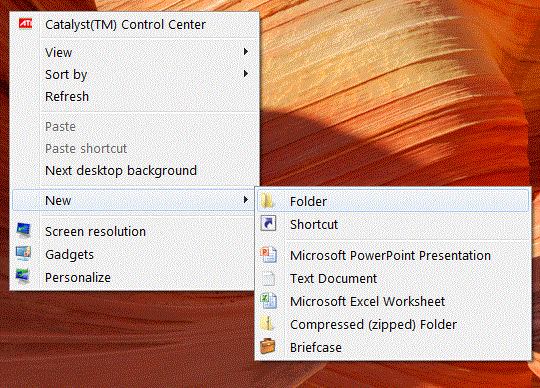
3. A new desktop folder is created - give it a label (name). Here I named it MyOutlook.
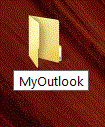
4. Launch (start) Outlook. Here I have the default Outlook Data File folders and I've opened a data file called "archive2003."
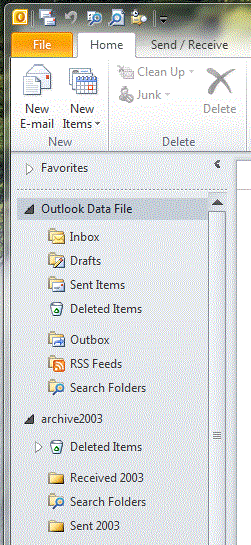
Create a New Outlook Data File (PST file)
Select the Outlook Home tab if it isn't already selected.
1. Click the New Items drop list icon
2. Scroll down to More Items
3. Slide over then scroll down and select Outlook Data File...

4. The Create or Open Outlook Data File window opens to the default location with the default name highlighted.

5. Begin typing your desired new name. In this sample below I named the new data file My 2010 TEST PST.
6. In the left tree pane, navigate to your new desktop folder and click on it.
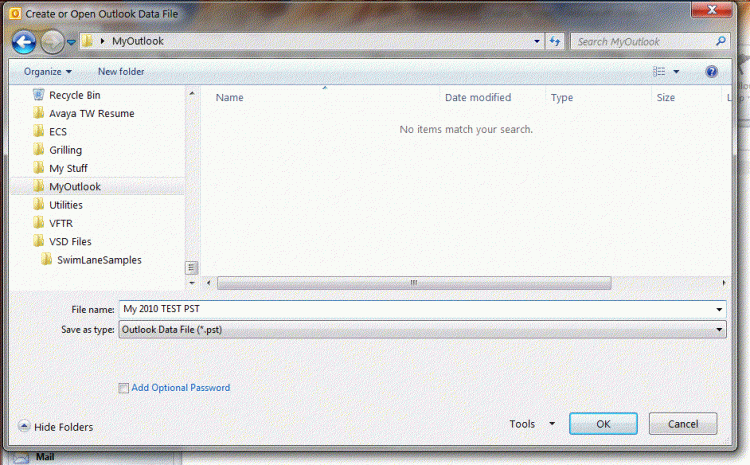
7. Click the OK button.
Outlook creates the new data file in the selected location and displays it in Outlook.

(Windows Explorer view of new PST file in newly created desktop folder.)
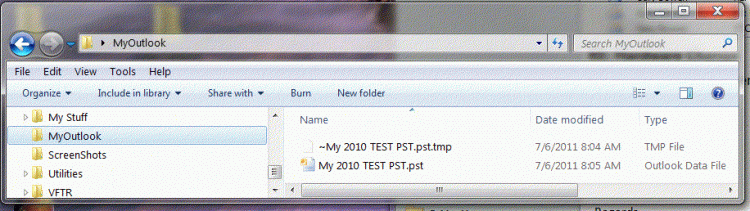
Copy (or Move) Folders Between Data Files (PST files)
To copy or move folders (all emails, attachments and statuses):
1. Right click on the desired existing folder to copy/move.
2. Select (click on) Copy Folder. The Copy Folder window opens.
Here I've selected my "archive2003" data file "Received 2003" folder which has all of my old "Inbox" emails; I'll copy that folder to the new My 2010 Test PST data file.
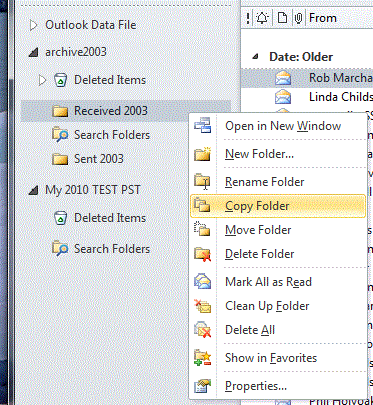
3. Navigate to your new data file (PST) folder, select it (click on it) then click the OK button.


New copied folder in the My 2010 Test PST data file.
Note: it has the original (source) folder name!

4. Repeat the copy (or move) steps above for the Sent folder emails.


Rename Copied (or Moved) Folders
Rename the copied (or moved) folders as desired.
1. Select (click on) the new copied (or moved) folder.
2. Right click on the folder and select (click on) Rename Folder.

3. The folder name is selected and editable - type in the new name.

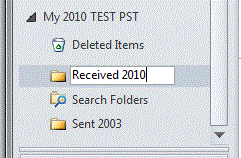
4. Press the Enter key (on keyboard) to complete the renaming.
5. Repeat the renaming steps for all other desired folders.

Done!Last edited by GEWB; 06 Jul 2011 at 21:51. Reason: Move images to forum server.
-
New #13
Wow thanks for taking the time to prepare such a detailed explanation. I must save this link
explaining it with images just did it for me, I dont think even I could go astray.
I will follow through on it to morrow when I have more time.
JUST ONE QUESTION.
I KEEP GETTING MESSAGES ASKING ME IF I WANT TO ARCHIVE SAVED EMAILS THAT HAVE NOT BEEN USED FOR A WHILE. IF I SAY YES WILL THE ARCHIVE ACTION REMOVE THE PST FILES IT DECIDES I HAVENT USED FOR A WHILE ?
IF I JOIN A FORUM I WILL SEND AN EMAIL TO MYSELF WITH THE USERNAME AND PASSWORD, SOMETIMES THE EMAIL WILL SIT THERE FOR OVER A YEAR BUT WHEN I FORGET THE UN AND PW I CAN REFER TO IT THERE.
MY FEAR IS IF I ARCHIVE WILL THESE FOLDERS / EMAIS BE REMOVED TO AN ARCHIVE FOLDER IF SO HOW WOULD I THEN GAIN ACCESS TO THEM ?
-
New #14
Once items are archived they can only be deleted manually, so unless you delete them they are kept in perpetuity.
Automatically move or delete older items with AutoArchive - Outlook - Office.com
-
New #15
Got to ask a silly question but if I want to view my archived emails how would I do it ?
-
New #16
There's no such thing as a silly question, only a silly answer.
Find and view archived items - Outlook - Office.com
-
New #17
GEWB,
Thanks so much. I do not remember when I get so clear and so well organized Outlook project.
Best regards and all the best,
stasioau
-
New #18
Hi all
Much easier method
download pfbackup.exe from MS site -- does all this easily -- although it says 2003 and 2007 it works fine for office 2010 too.
In 2003 and 2007 an extra item is added to the file menu ===>Backup.
in Office 2010 it appears in the ADDINS section.
When run copies all folders etc to any file you want including external usb sticks etc.
Then on another computer you can just OPEN this backup file and copy the folders to your main outlook folders.
Much easier than trying to find out where all the MS internal stuff is hidden. This tool was designed for the job.
Note IT DOES work with 2010 inspite of the download logo
Download Details - Microsoft Download Center - Outlook 2007/2003/2002 Add-in: Personal Folders Backup
cheers
jimbo
-
New #19
Hi Jimbo45
I have downloaded the pfbackup.exe file and installed it. I followed the install instruction below.
After starting Outlook / File there was no BACKUP to choose from ??
I have win7 64bit ultimate.
Instructions
To install this download:
- Download the file by clicking the Download button (above) and saving the file to your hard disk.
- Double-click the pfbackup.exe program file on your hard disk to start the setup program.
- Follow the instructions on the screen to complete the installation.
Instructions for use:
Once you have installed this download, complete the following:
- Start Outlook.
- On the File menu, choose Backup.
- To change the backup options, such as which .PST files to back up, click Options.
-
New #20
Just found my problem. It does not support win7 x64bit
Is there a file that does. ?
System requirements
Supported Operating Systems: Windows 2000 Service Pack 3, Windows 98 Second Edition, Windows ME, Windows Vista, Windows XP
- This download works with the following Office programs:
- Microsoft Office Outlook 2007
- Microsoft Outlook 2003
- Microsoft Outlook 2002
- This download works with the following Office programs:
Related Discussions


 Quote
Quote