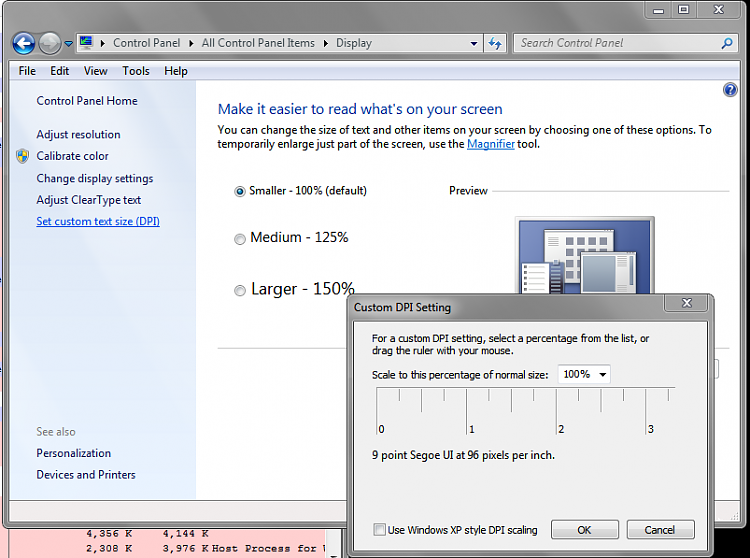New
#21
Maybe changing the window menu fonts would help:
Change Windows fonts
(There is a demo video in the link above)
.
Change Windows fonts
You can change the font in any part of Windows (for example, menus). Changing a Windows font doesn't change your program fonts. For more information, see Fonts: frequently asked questions and Make the text on your screen larger or smaller.
To change Windows fonts
- Open Appearance Settings by clicking the Start button
and then clicking Control Panel. In the search box, type window color, and then click Change window colors and metrics.
- In the Item list, click the part of Windows that you want to change the font for. For example, if you want to change the menu font, click Menu in the list. Then, make any of the following changes:
- In the Font list, click the font that you want to use.
- In the Size list, click the font size that you want.
- In the Color list, click the font color that you want.
- Repeat these steps for each item that you want to make changes to, and then click OK.


 Quote
Quote