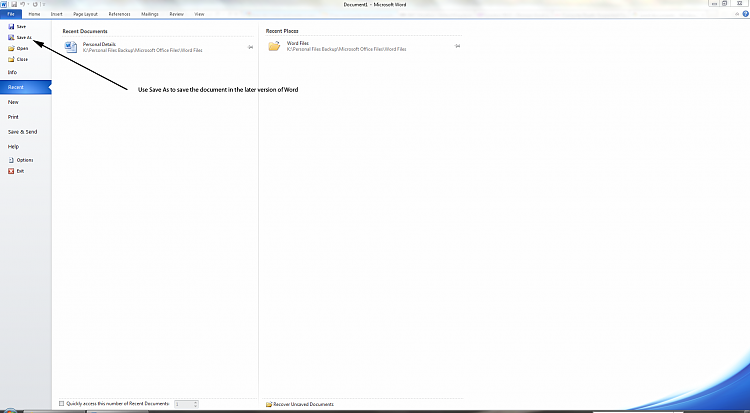New
#1
word documents
hi
anyone have any thoughts on how i can get the old word documents i transfered from my old computer to modify properly. i can't add additional lines and get the type print to work properly in windows 7. the new line is very narrow initially and even if i drag the bottom line down to make the line wider the print types in right up at the top of the cell. the top half of capital letters are cut off. replacing type in existing cells works fine but not new line additions. any help appreciated. thanks ed


 Quote
Quote