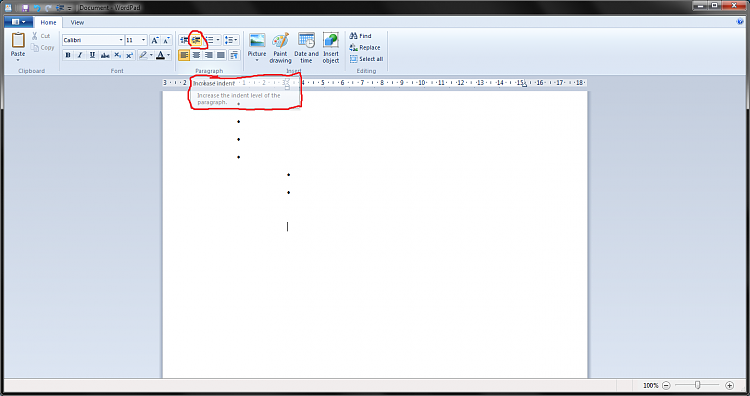New
#1
Indenting Bullets in WordPad
I have searched all over the Internet and I cannot find a satisfactory answer to this question. (Maybe there isn't one.)
I am currently using Windows 7 Home Premium and Office 2007.
I am looking for a way to make bullets indent when I press the TAB key. When I press the TAB key on aline with bullets, the tab moves the cursor but the bullet stays where it was.
In Word, when I press the TAB key on a line with a bullet, the bullet moves, too.
This seems like an issue in WordPad. I have tried all of the obvious and not-so-obvious keys, but nothing seems to work. And I don't want to keep going to the mouse to either click the Indent button on the Paragraph section of the ribbon, or by manually moving the tab using the Ruler.
Does anyone know if there is a way to do this?
Thank you very much.


 Quote
Quote