New
#1
Outlook 2010 file locations
Hi everyone.
I've trawled the Microsoft community but I can't find a decent solution, and I've been pulling my hair out.
I've recently started using Outlook 2010 (Pro) to gather my new job's work emails.
Scenario:
In Outlook I added my main work email, "d.allen@..." to my profile. Great. The default .pst file location is "C:\Users\%username%\Documents\Outlook Files" which is what I wanted, although it created another .pst file named in "C:\Users\%username%\AppData\Local\Microsoft\Outlook". The email works great but the default .pst file stays the same size, 265Kb, so its not changing as I send and receive emails.
Then I add another work email, "info@...". It creates another .pst, again in the AppData folder.
A 3rd email account is added, again creating a 3rd .pst file in AppData.
Issues:
(1)I want all my .pst files in the default directory, "C:\Users\%username%\Documents\Outlook Files".
As per Microsoft's instructions, if I want to move a .pst file, I first shutdown Outlook, move the file, then relaunch Outlook, which will complain it can't find the .pst file and prompt me to select a file to open - except this just recreates .pst files with numbers in brackets afer the name, all in the original AppData folder. This then messes up the email configuration which results in send/receive errors.
I have even tried to change them under the Mail applet in Control Panel.
(2)I cannot change the default .pst file. All other .pst files have the "Set as default" button greyed out.
(3)The default doesn't do much, though I will use this as my archive for older emails (there's a maximum 1Gb email account cuota on the server), but I don't have the option of combining email accounts into the same .pst file.
(4)Why has it created .pstt instead of .pst?
Please can anyone help with the above issues?
Regards
D




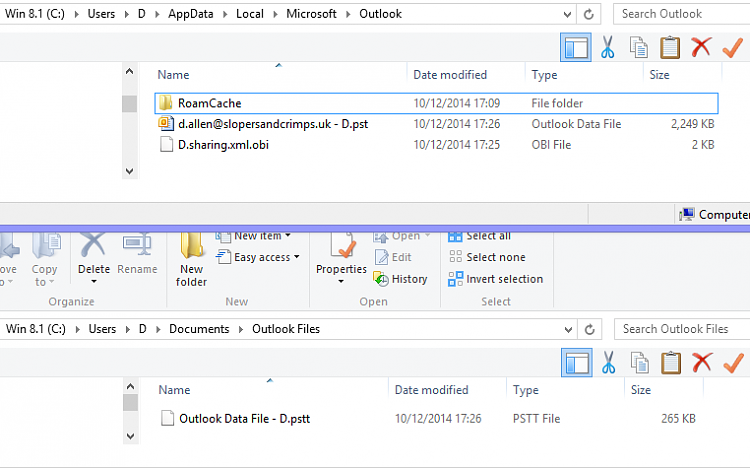
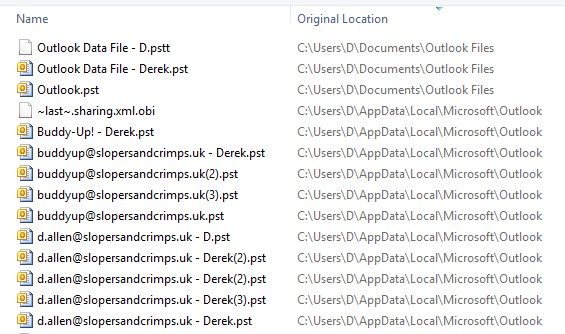

 Quote
Quote