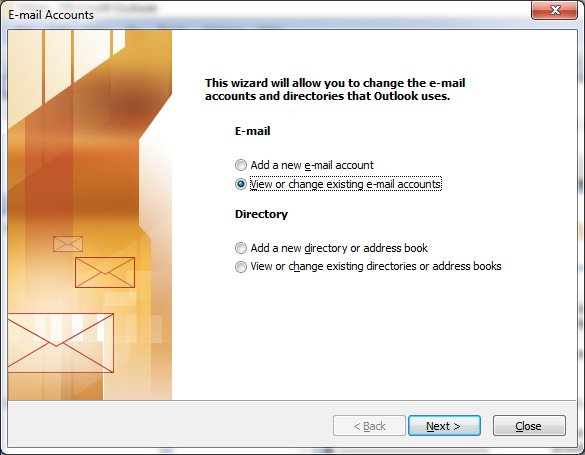New
#1
Ox800CCC78 Error
I am using Office 2003. Yes I know it is old but I don't want pay for the new ones.
Suddenly I can NOT sent any kind of email. When I tried to I get the Ox800CCC78 error.
Does anyone know how to correct this?
Thank you


 Quote
Quote