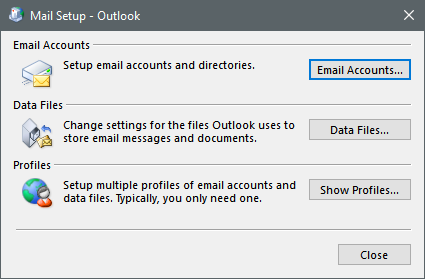New
#11
OK, used Option Two, and downloaded and ran the Restore the Default My Documents Folder Location batch file and rebooted the computer. Now my user profile on the C: drive reads Users\ash1\Documents but the H: drive still has this folder 'My Documents\Outlook Files' and this still contains the .pst file. However if I follow Megahertz07's trick (it shows 'Libraries\Documents then right clicking on Documents and selecting 'Properties' brings up the 'Documents Properties' dialog box with the ability to click on the 'Location' tab and when this is selected it also shows 'C:\Users\ash1\Documents' with a 'Move' tab.
So should I click on the Move tab and select a folder and location and if so what name should I give that folder and do I have to put such a folder in the desired location (ie prepare the folder name on the desired location in advance) or will that be taken care of automatically?
Sorry about the RED colour - don't know how that happened or how to correct it-oops, corrected itself.


 Quote
Quote