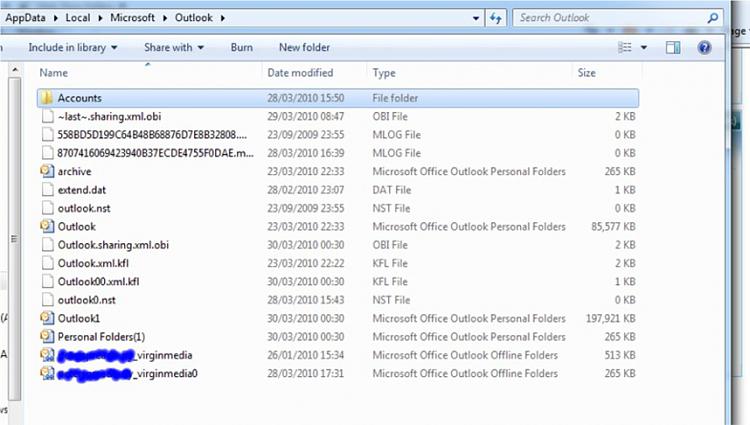How to import .pst file data into Outlook
You can use the backup copy of your .pst file to restore your Outlook data if the original .pst file is damaged or lost. Everything that is saved in the .pst file is returned to Outlook.
Follow these steps to restore, or import, your data into Outlook:
If the .pst file that you want to import is stored on a removable device, such as a floppy disk, a portable hard disk drive, a CD-ROM, a magnetic tape cassette, or any other storage medium, insert or connect the storage device, and then copy the .pst file to the hard disk drive of the computer.
When you copy the .pst file, make sure that the Read-Only attribute is not selected. If this attribute is selected, you might receive the following error message:
The specified device, file, or path could not be accessed. It may have been deleted, it may be in use, you may be experiencing network problems, or you may not have sufficient permission to access it. Close any application using this file and try again.
If you receive this error message, clear the Read-Only attribute, and then copy the file again.
- Open Outlook.
- On the File menu, click Import And Export. If the command is not available, rest the pointer over the chevrons at the bottom of the menu, and then click Import and Export.
- Click Import from another program or file, and then click Next.
- Click Personal Folder File (.pst), and then click Next.
- Type the path and the name of the .pst file that you want to import, and then click Next.
- Select the folder that you want to import. To import everything in the .pst file, select the top of the hierarchy.
- Click Finish.


 Quote
Quote