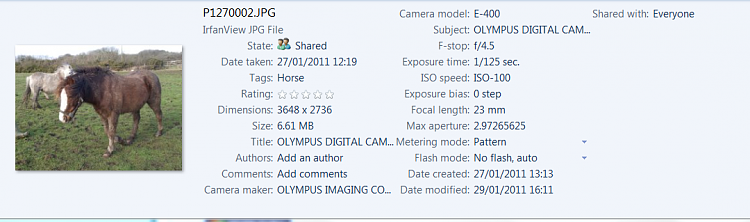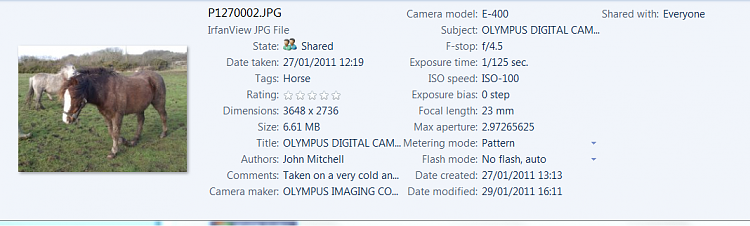New
#1
How do I specify the jpeg compression ration when setting an attribute
I'm running Win 7 HP 64 bit. I have been storing a value in the file attribute using Windws Explorer. However I notice that when I do this Windows Explorer changes the compression ratio used in my jpeg files. For instance I have been specifying the minimum compression ratio and getting files that are apporx 8 MB in size so that I have plenty of data to loose if I edit these files later (jpeg is a lossey algorithm).
When I set an attribute using Windows Explorer I notice that the file size drops to a value (typically) below 2 MB, so I'm loosing a lot of data. Is there any way I can set the default compression ratio that Windows Explorer will use when it stores an attribute value? I had been under the impression that attribute values were stored separately from the jpeg file, but that seems not to be the case - it seems they are stored as part of the jpeg file.


 Quote
Quote