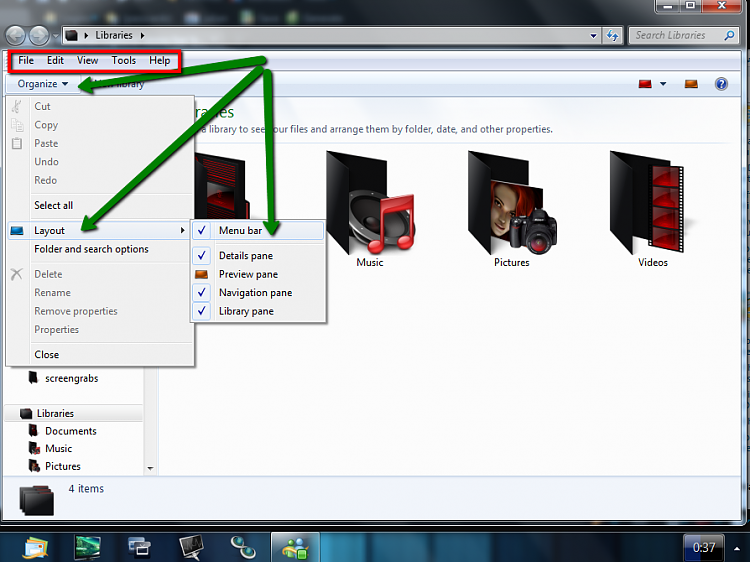New
#21
Just as I was about to pack up for the night, I right clicked the entire picture library icon and it has invited me to copy. I'm doing that at the moment (it's going to take another 25 minutes, there's a lot of pictures there), Hopefully then I can send to the external. If this works, hopefully I can do this at regular intervals (and the whole library won't be copied several times !).


 Quote
Quote