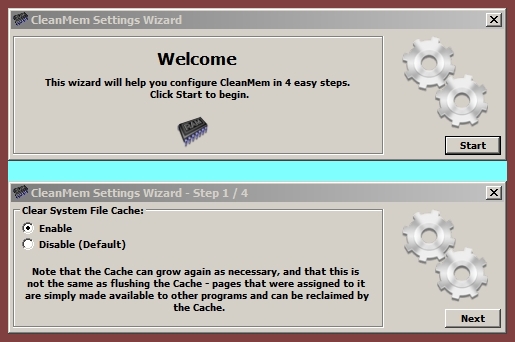New
#1
Combining JPG Files
I have lost a lot of weight and wanted to show it. I want to combine a Before Picture and an After Picture side by side. I have two JPG files. Is there anyway to digitally combine them into one file? I know I can put the two photos side by side and scan them, but I was just curious if it is possible to do the whole thing by combining two files?


 Quote
Quote