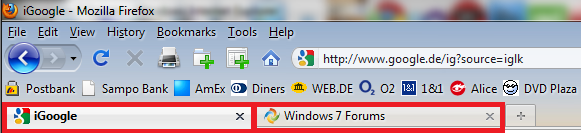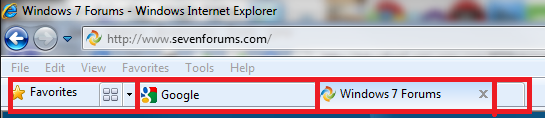New
#1
No back button after viewing jpg
Hi all,
Small problem....hopefully a simple cure. If I open a web page, like viewing properties for example, and there is one main pic on the opening page and several smaller pics, if I click on one of those smaller ones a new page opens displaying the chosen pic but then I lose the back button, ie cannot return to the main page. I have to quit to google and start again. Any ideas welcome thanks.


 Quote
Quote