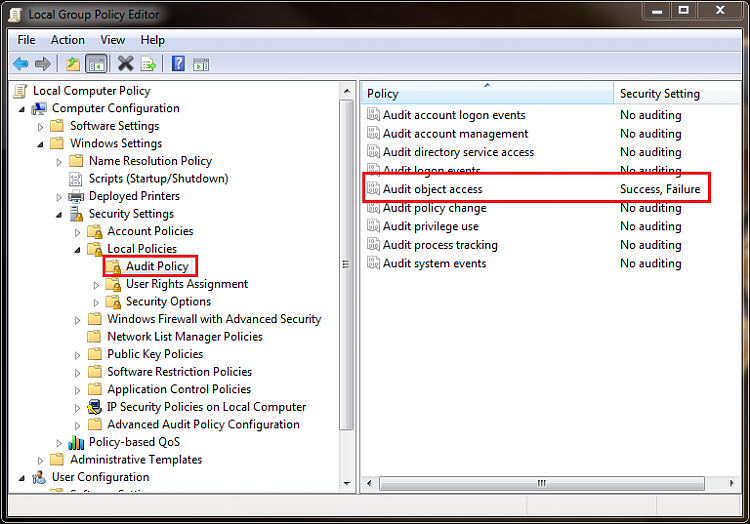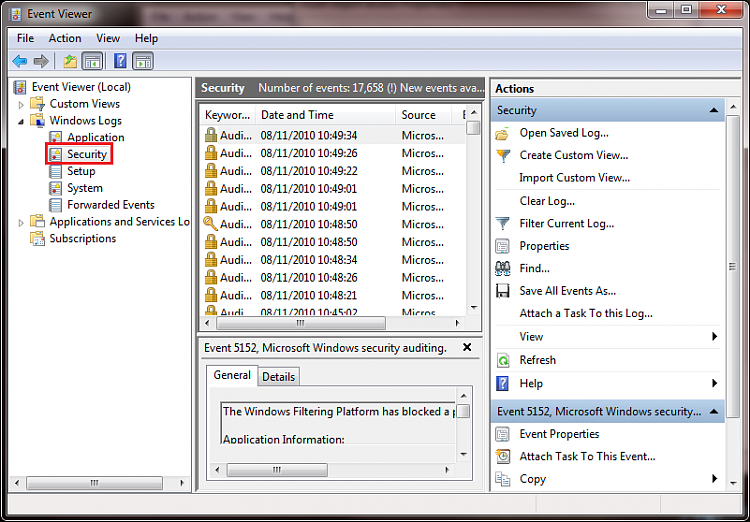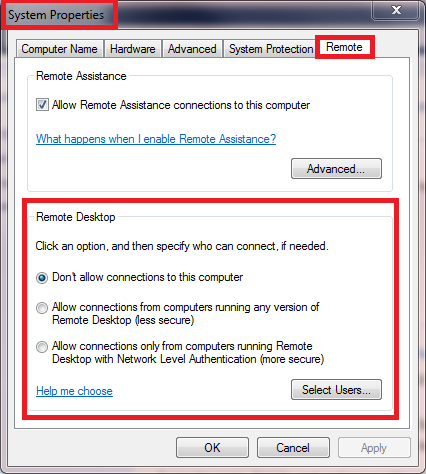New
#1
Recording Share History
Is there a way to create a log that records any activity when someone (including network Admin) accesses or at least tries to access a shared folder or drive on your computer? It would be nice to be able to log all the activity that takes places with Shared folders and any possible Remote Desktop connection that takes place without my knowledge.


 Quote
Quote