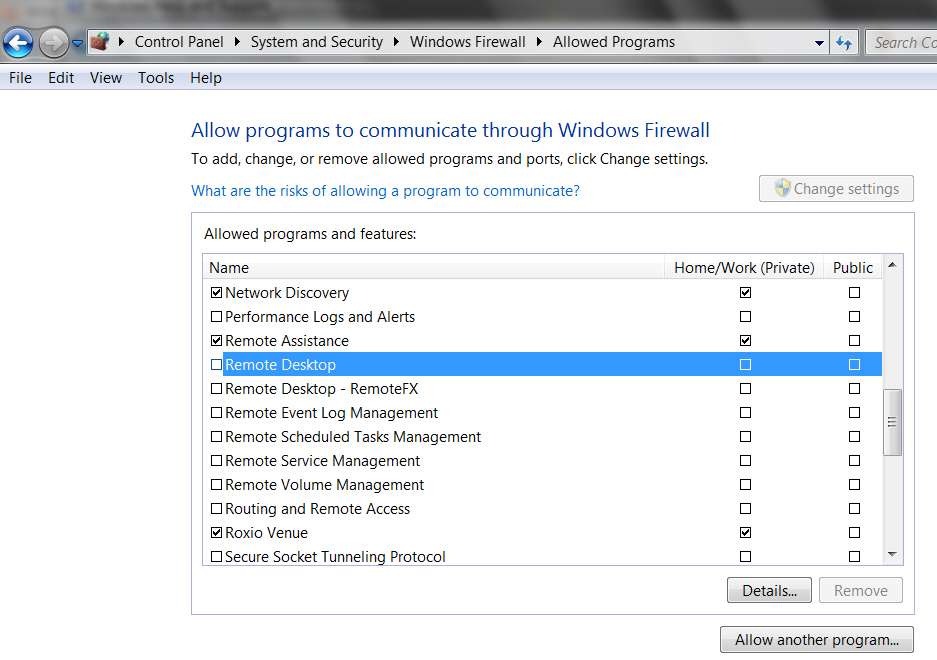New
#1
Remote desktop won't connect over internet
I have a laptop running Win 7 Home Premium that will connect to my desktop (Win7 Professional) while connected to the LAN but won't make the same connection over the Internet using the IP address. I'm able to connect both machines with remote assistance over the Internet but not the Remote desktop.
Can someone point me in the right direction?


 Quote
Quote