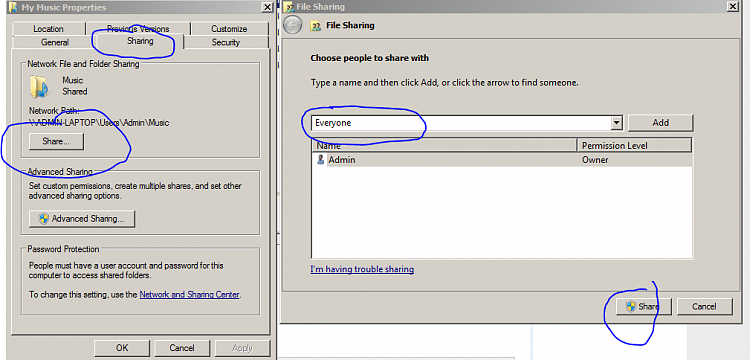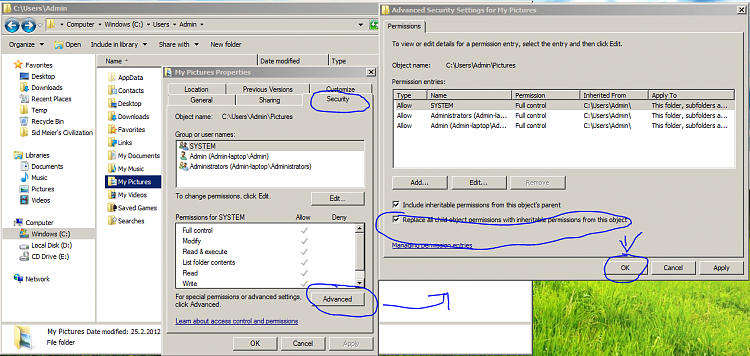New
#11
Thanks for that link. Followed the instructions, and was able to leave the homegroup.
Now, I have joined a new homegroup, and I see pic, docs, etc all being shared.
Turned off pwrd protected sharing, and I can now see the folders that are being shared by my W7 computer, from my Vista and XP computers. But I am still getting an access denied error. What now?
But the printer folder is still available...


 Quote
Quote