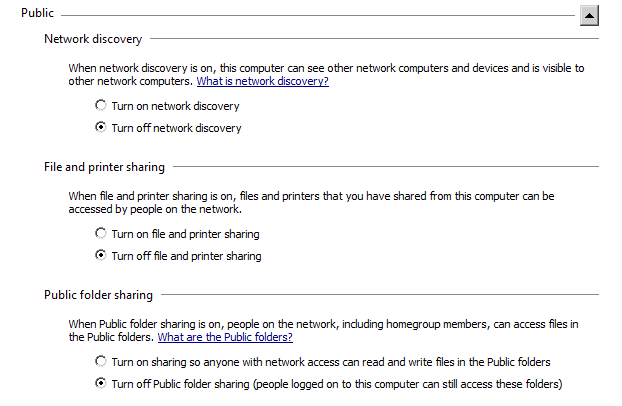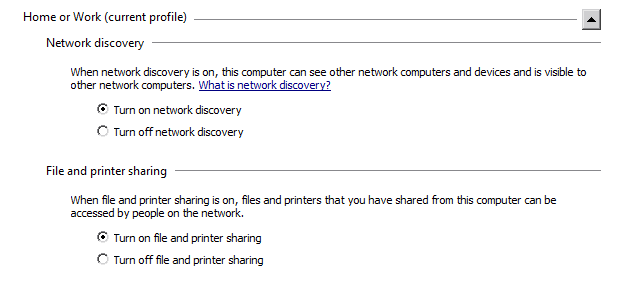New
#1
Sharing Woes
I am having no luck with sharing with Win 7 computers.
How can I meet these conditions:
1. All files are available to anyone connected on my router, which has password
2. All public networks are disallowed access to files regardless of 'Everyone' permission being set.
My solution: Set password protected sharing for the public networks in the advanced sharing. Yet I have come to realize what I save for the home/work dropdown will change the public networks dropdown settings!!! wtf...
My alternate solution: When I try to make "identical accounts" as Windows help says (I take this to mean the computer I am accessing has the exact same user account name on it to login to) and used passworded file sharing for both home/work and public networks, I don't even get the opportunity to login. Despite giving credentials to the user on the share/security tab, I just get a "you do not have access contact administrator blahblah..."
Last edited by lakecityransom; 05 Jul 2012 at 00:17.


 Quote
Quote