New
#1
Unable to configure network properties
-
-
-
New #3
Jacee
For him to do that he would have to press Properties . By his image that button is greyed out .
@KevinStorm
Try the Group Policy Editor ( only available on Ultimate, Professional, and Enterprise editions of Windows 7 )
Open up a start menu by clicking on type in gpedit.msc in the Search box or press
type in gpedit.msc in the Search box or press  key on your keyboard and press R to open up the run window and type in gpedit.msc .
key on your keyboard and press R to open up the run window and type in gpedit.msc .
Navigate to
Look for Prohibit access to properties of a LAN connection on the right hand side and see its disabled .Code:User Configuration Administrative Templates Network Network Connections
Last edited by VistaKing; 13 Mar 2013 at 00:59.
-
New #4
i have disabled it,then i took a reboot but it's still greyed out. any ideas?
-
New #5
I noticed the shield icon next to one of your desktop icons which makes me think you might not have access/privelages to change the settings. Try enabling built-in administrator account. Do you have any programs that control your network settings, like wifi?
-
New #6
Kevin Storm
Try this out
1 Reset TCP/IP -> netsh int ip reset <log> (log is needed, ex.
“C:\ResetIP.txt”) don't reboot
2: uninstall-“Client for Microsoft Networks”- reboot
3. Reinstall “Internet Protocol (TCP/IP)” -> Add protocol, click on “Have
disk…” and browse to “C:\%WinDir%\inf\nettcpip.inf” *
Note%WinDir% is Windows folder
4. Reinstall -> “Client for Microsoft Networks”
add a Client afterwards, it will show in the list
-
New #7
If what VistaKing doesn't solve it
Download this batch file: TcpIP_reset.bat
Open an elevated command prompt (right clcik command prompt, run as administrator)
Launch the batch file you downloaded
exit command prompt and
reboot
essentially what VistaKing suggested, but with two more stepsCode:; netsh int ip reset %UserProfile%\Downloads\Reset_IP.txt netsh int ipv4 reset %UserProfile%\Downloads\Reset_IPv4.txt netsh int ipv6 reset %UserProfile%\Downloads\Reset_IPv6.txt netsh winsock reset
-
New #8
thank you, Vistaking i can now click properties. and thank you for everyone who helped in this thread
thank you very much
-
New #9
You might want to check your system for Malware - just in case.
Run a full system scan with your real-time Anti-Virus application.
Then...
Download AdwCleaner
 The default save location is your Downloads folder.
The default save location is your Downloads folder.
 AdwCleaner is a standalone executable, there is nothing to install.
AdwCleaner is a standalone executable, there is nothing to install.
- Navigate to your Downloads folder
. - Right-click on adwcleaner.exe--> select Run As Administrator to launch the application
. - Click on Delete button
- Confirm each deletion with OK
. - Your computer will be rebooted automatically.
--> A text file will open after the restart.
--> Please post the content of that logfile in a post on this thread
 You can find the logfile at C:\AdwCleaner[Sn].txt as well - n is the order number.
You can find the logfile at C:\AdwCleaner[Sn].txt as well - n is the order number.
- Navigate to your Downloads folder
-
New #10
If you don't have a real-time Anti-Virus application, you might want to run a full regiment of Malware scans.
On Demand scans
- Kaspersky TDSSKiller Anti-Rootkit: Direct download (run, save or cancel)
 Detailed information
Detailed information
. - ESET: Online Scanner
 Overview | Help
Overview | Help
. - Malwarebytes' (Mbam)
 When installing Malwarebytes, do NOT elect the free trial of the full version; you only want the free version.
When installing Malwarebytes, do NOT elect the free trial of the full version; you only want the free version.
Real time protection (use only one)
- Avast!: be free Antivirus
 When installing Avast! be alert to untick all checkboxes that are not part of Avast
When installing Avast! be alert to untick all checkboxes that are not part of Avast
. - Microsoft: Security Essentials (MSE)
Bootable Offline scanners:
- Microsoft: Windows Defender Offline (WDO)
- Kaspersky TDSSKiller Anti-Rootkit: Direct download (run, save or cancel)
Related Discussions

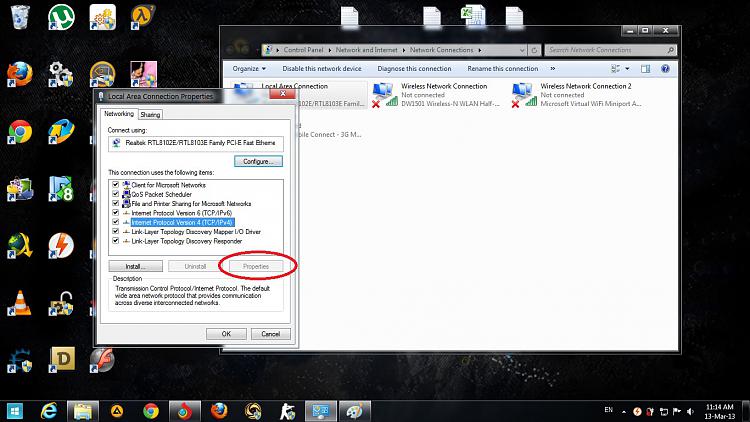

 Quote
Quote