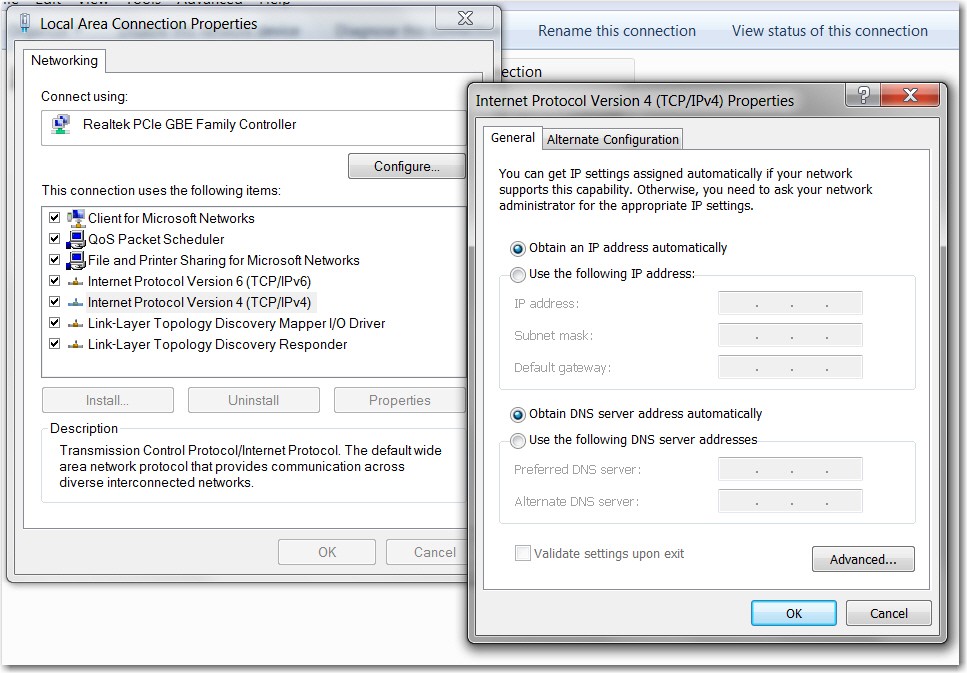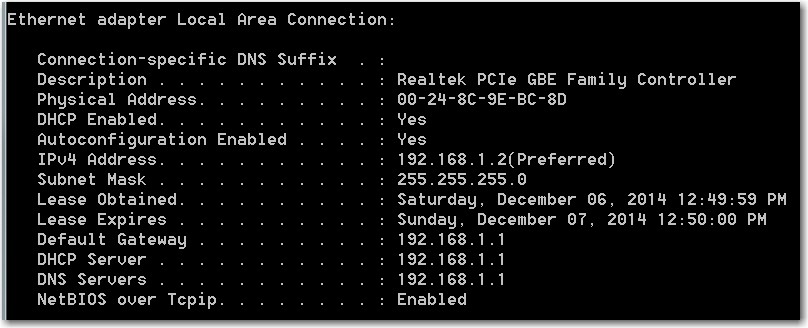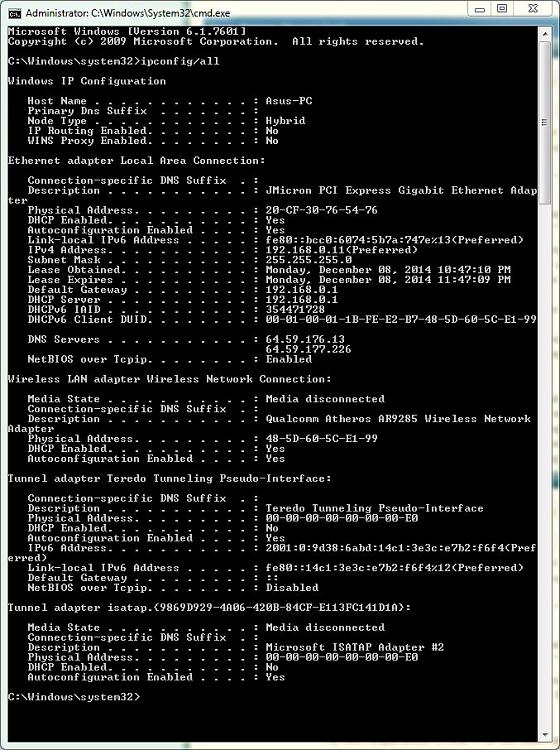New
#21
But they didn't just get there by themselves. They either became part of that list automatically placed there (by the router) when you manually configured your laptop's two adapters with these addresses to get things to work, or you manually "pre-assigned" them yourself into that router list at some time in the past.
I never said they got there themselves. i thought i had been clear that i set these up for my past settings. on reverting back to dhcp i tried both erasing the settings and resetting to default/rebooting the router.


 Quote
Quote