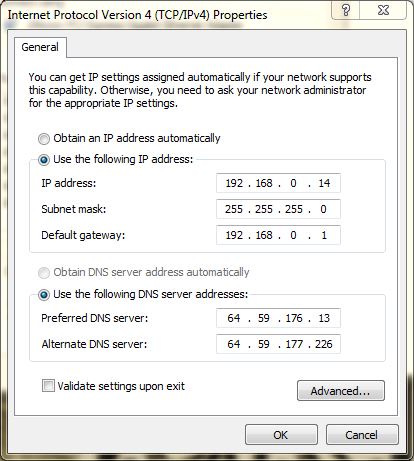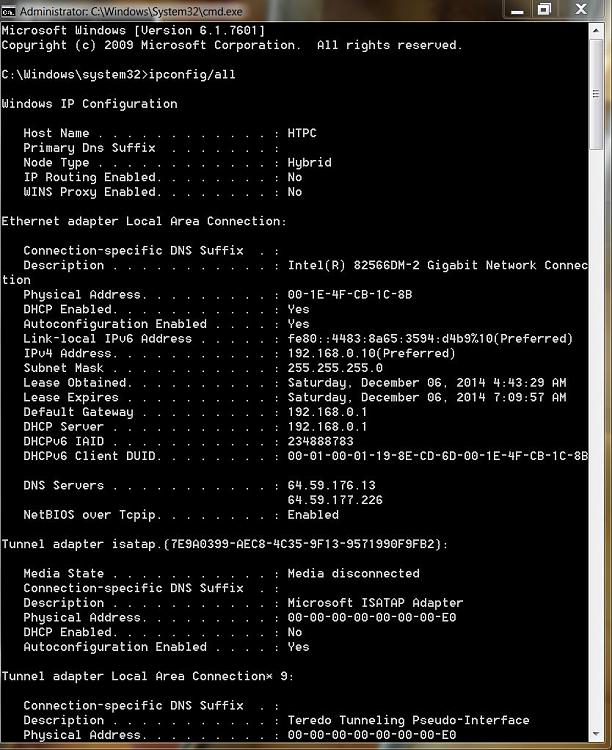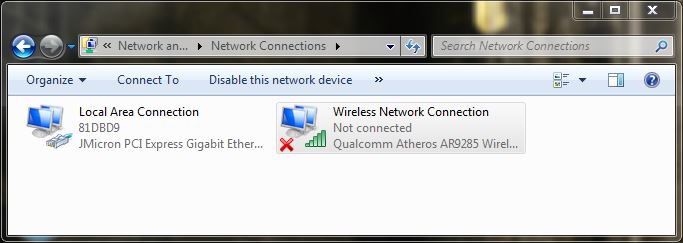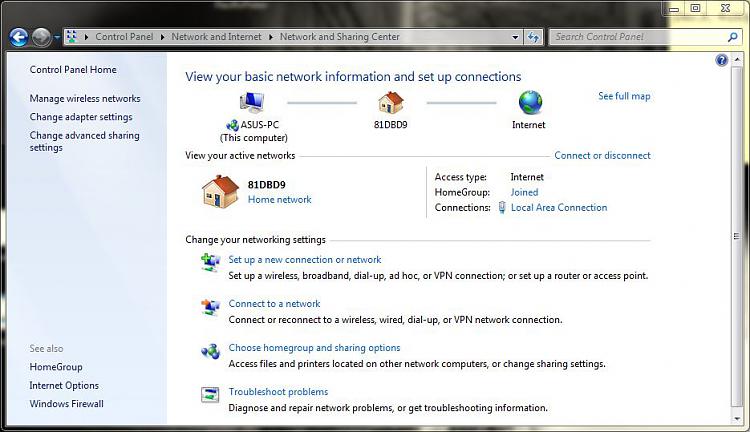New
#1
Can't connect using DHCP
I can't figure out why i can't get a connection using DHCP (obtain ip address automatically). The only way i get an internet connection is by assigning a static ip. i have another pc connected to the network also windows 7 and dhcp works fine. i'm confused, can anyone help?


 Quote
Quote