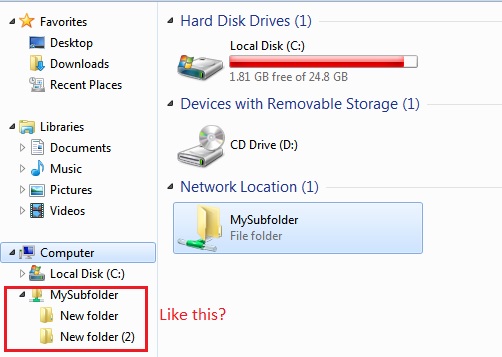New
#1
How do I ADD a Specific Network Folder/Location to Navigation Pane?
I want to see my own network folder on the Navigation Pane, so it will display the folder tree in the Nav Pane and not just a link to it in the Favorites jump list. Under My PC shows several links (to C drive and 3 network locations). The folder I want to link to is in one of these locations (\\server03\Home\UserName\My Documents\My Docs). How do I do add this location (My Docs) to the Nav Pane? Thanks!


 Quote
Quote