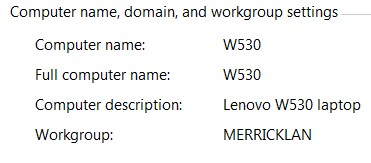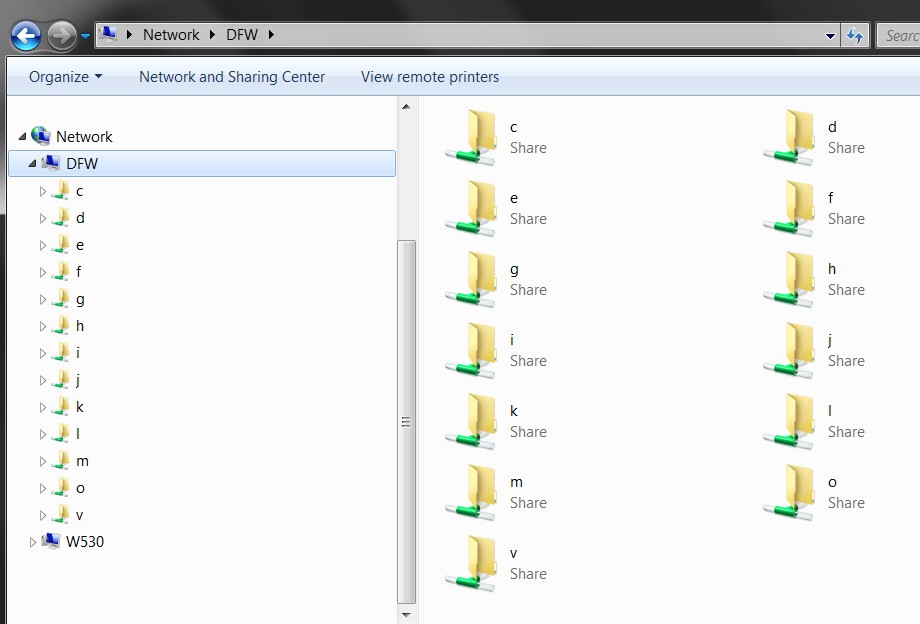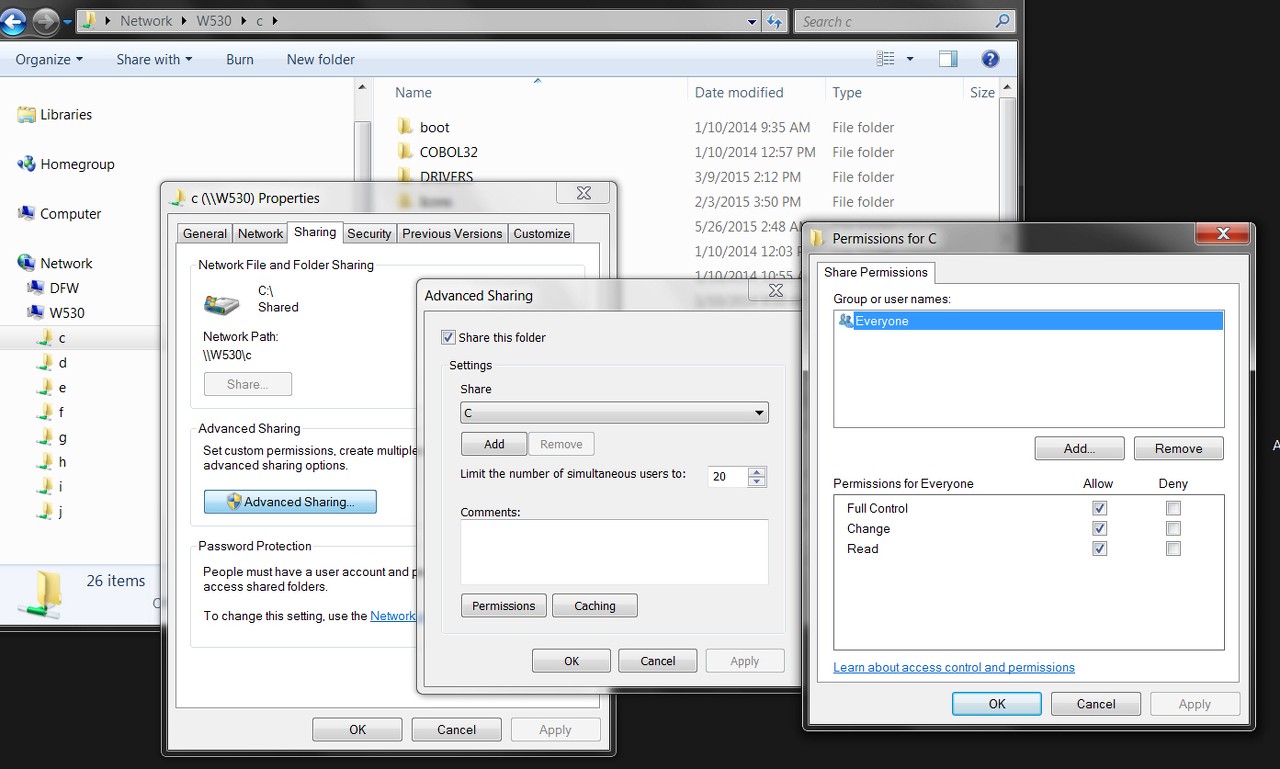New
#1
I can't access to another PC via Lan
I have a LAN network, I can't access to a pc "B" which is running Windows 7 and I'm using a pc "A" which is running Vista,
I typed this on windows explorer on Vista
\\the ip\c$
then I typed the User name which is appear on login, then the password.
but its don't access and it tell me that the password doesn't match with the user name !
which user name I should type ? because on Network and sharing center there is another name and on System proprieties another name,
for more information in that pc there is only one account.


 Quote
Quote