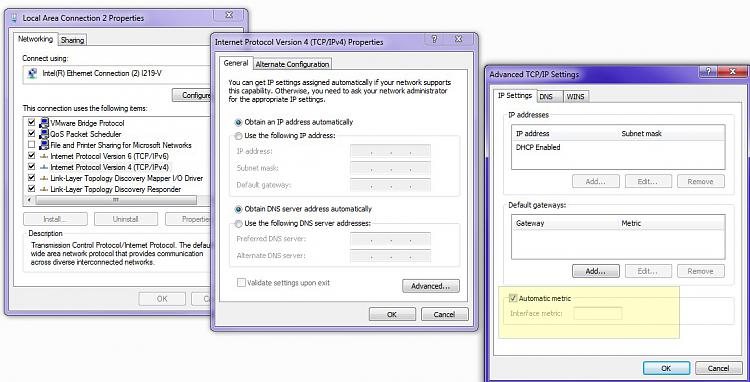New
#1
how to identify internet link?
On my Win7 machine, I have BOTH a USB wireless stick AND an ethernet cable to a router plugged in at the same time. They are clearly both recognized as active in Sharing Center. But which one is actually being used? One is connected to a 5 GHz port in my router, and the other is connected to the 2.4 GHz port.


 Quote
Quote