New
#41
How can i rename my wireless network connection?
-
Posts : 310 Microsoft Windows 7 Ultimate 64 bits 7601 Multiprocessor Free Service Pack 1 Thread Starter
-
New #42
-
Posts : 310 Microsoft Windows 7 Ultimate 64 bits 7601 Multiprocessor Free Service Pack 1 Thread StarterNew #43
-
New #44
Really Easy Fix
This was a pain for me until I figured out how to do it. Go to the Network and Sharing Center, double click on the picture of the little house. You'll get a popup window in which you can rename your connection.
Network Name and Icon - ChangeLast edited by Brink; 21 Oct 2012 at 22:32. Reason: added link for more info
-
New #45
Fixed here - How do I manually remove a corrupted, hidden, wireless network adapter - Microsoft Community
Open a command line window and type the following two lines:
set devmgr_show_nonpresent_devices=1
start devmgmt.msc
In this Special Device Manager Window; on the menu, click View then Show Hidden Devices
The unwanted devices will appear dimmed. You can right-click on them from there and uninstall them.
Then go back to your network center and rename your adapters to what you want without the # sign.
-
New #46
What this command line did was, it opened a special device manager window which not only had the hidden devices but greyed-out hidden devices (not viewable in regular device manager)
Once I removed those greyed out versions by uninstalling them, I was able to rename my 'Wireless Network Connection 3' to just 'Wireless Network Connection'.
Damn! That '3' annoyed the hell out of me!
-
New #47
I tried to last method posted above and found a hidden "Ras Async Adapter" that I couldn't uninstall or disable. I tried a workaround where I renamed the driver file to a .bak but after that it disappeared from the Device Manager completely. I still wasn't able to rename my connection from "Wireless Network Connection 2" back to just "Wireless Network Connection."
Expanding on the solution that is on pages 2 and 3 of this thread...
HKEY_LOCAL_MACHINE > SYSTEM > ControlSet001 > Control > Network > {4D36E972-E325-11CE-BFC1-08002BE10318}
Once in that folder, expand each subkey and click on "Connection." Find the original "Wireless Network Connection" and "Wireless Network Connection 2" (or whatever yours shows up as) as 'Name', modify the key for the former to one that isn't being used (in my case, "Wireless Network Connection 3," but those with multiple numbers will be better off with "CRAZZZY"), then rename the latter 'Name' key to "Wireless Network Connection." Then, optionally, you can rename the first to "Wireless Network Connection 2."
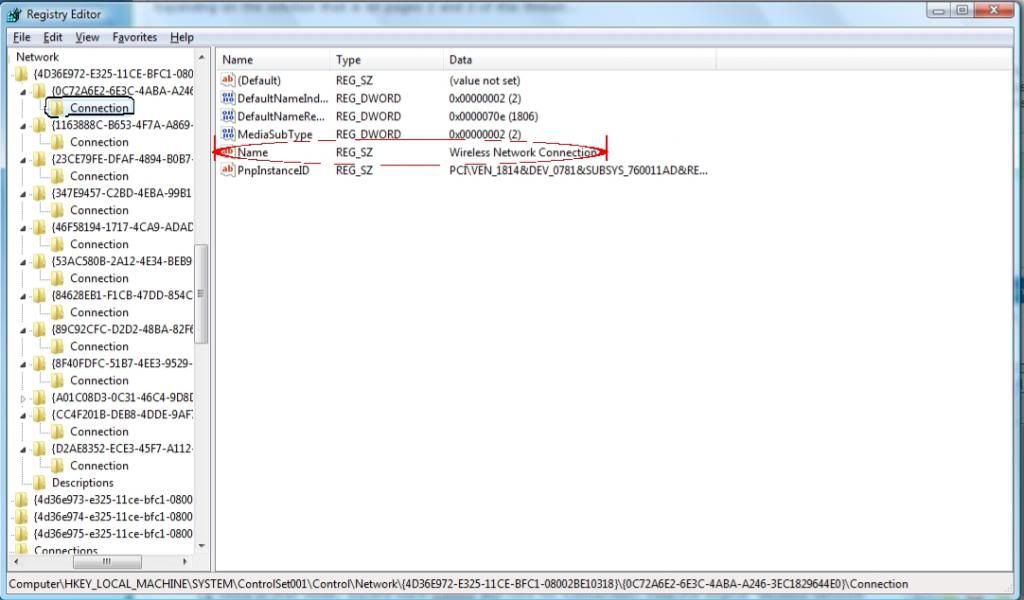
Related Discussions




 Quote
Quote