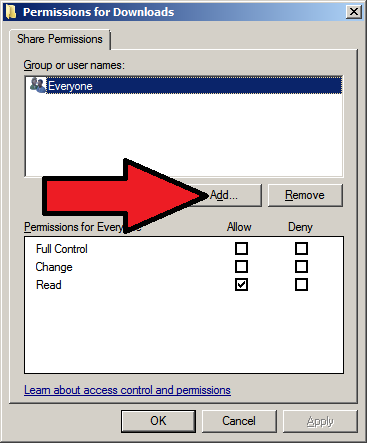New
#1
Windows 7 folder sharing
Hi guys, something similar has probably been asked before but I cannot quite figure it out
The problem is quite simple I need to have a certain directory on all of my windows 7 computers to have read/write access for all networked computers
that is i need to be able to access this directory from any pc and on any pc the directory is "C:\ProgramData\Pure Networks\Platform\ScreenCaptures" which is for network magic where is puts the screen capture files, basically the screen dumps need to be able to be copied out and then deleted on a regular basis, I have got it working on one laptop but that is it and i don't know why it works and the rest do not. on the rest i can only view the files but not copy,open or delete them, to make it simple of what i have done i have listed it below:
Shared all folders in the directory list for "everyone" and "homegroup"
given permission for the user class "everyone" to full control for this folder and all in chain
given the local user ownership of the files (all of them actually)
so to summarise i can access the folder but not do anything with the files, the permissions are set for full control and the sharing settings or set for "everyone" to have read/write access as well as for homegrouped computers to have read/write access
All the computers bar one are running windows 7 enterprise 64bit, the other is running windows 7 professional 32bit (my desktop, laptop is 64bit)
hope someone can figure it out


 Quote
Quote