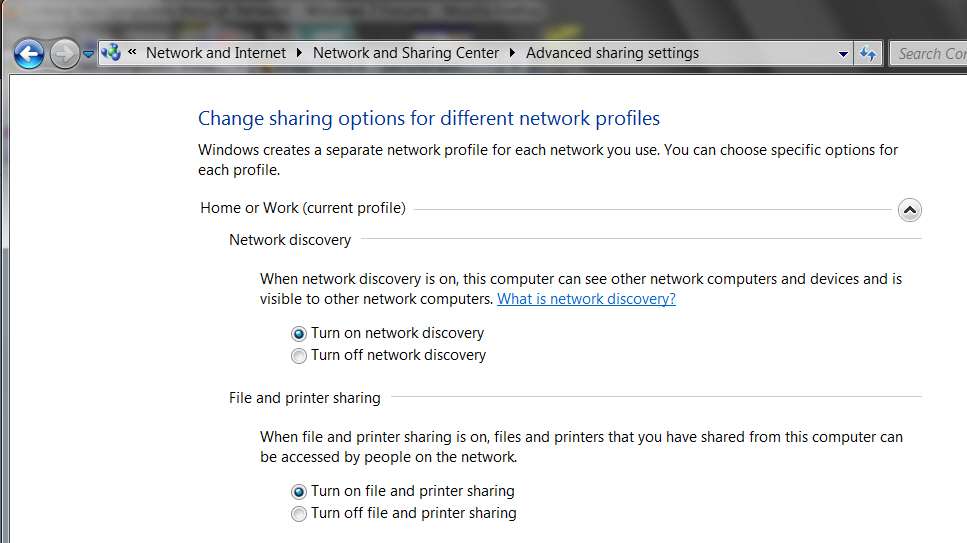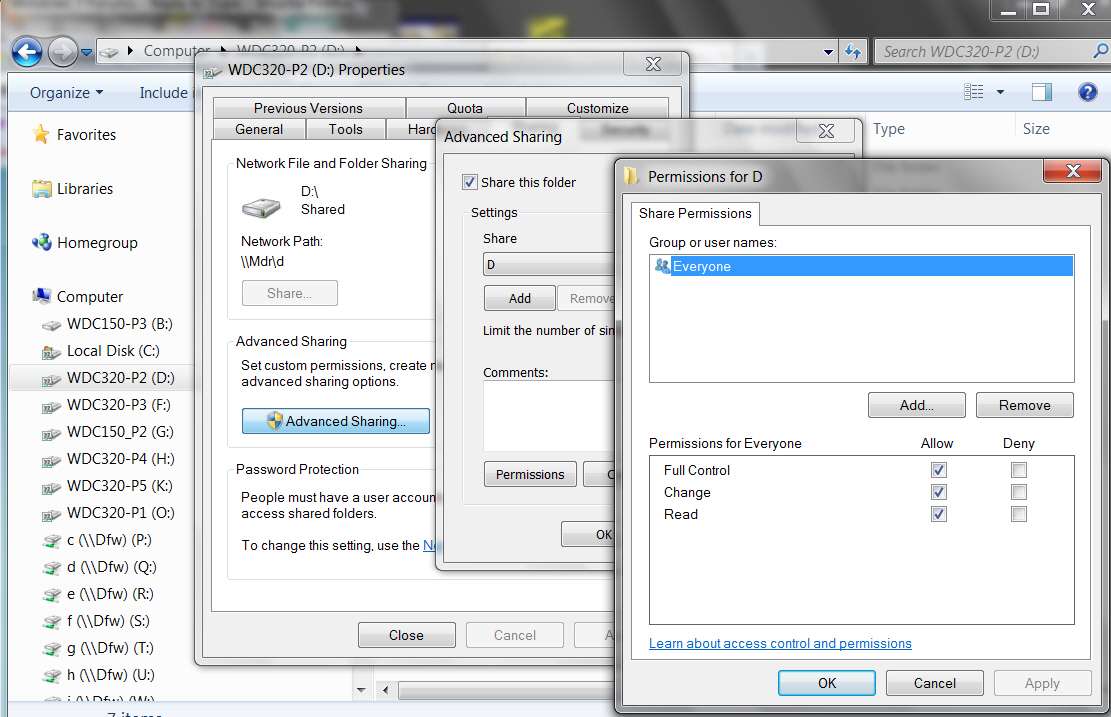New
#1
Linking two computers through Network
I have two computers Computer A runs Windows 7 and Computer B runs Vista.
I have gone through the set up of trying to link them. I have no trouble when I'm on Computer B seeing A.
Problem lies in Computer A seeing B...
When I'm on Computer A it does see the folders that I've set up on B but when I try to access them I get the message " YOU DO NOT HAVE PERMISSION TO ACCESS FILE //RALPH-PC// CONTACT YOUR NETWORK ADMINISTRATOR TO REQUEST ACCESS"
Now does this mean I have to do something on my B Computer(Vista) or on the A Computer(window 7)
Any help would be appreciated.
Thank You,
Ralph


 Quote
Quote