New
#60
Still a popup
Win-10 they slide over just to mix it up a bit
You can turn them off though, they are a feature. You can call it what ever you want though.
Is there any way to turn off specific balloon notifications? I get one on IE 11 telling me to turn off add ons for faster browsing almost daily and it's annoying the living snot out of me. I have very few add ons and everyone of them is there for a reason. If I didn't turn them off the first few dozen times I got the notifications, an additional few hundred times isn't going to induce me to do so.
Lady F, try this:
Open Group Policy Editor
Computer Configuration -> Administrative Templates -> Windows Components -> Internet Explorer
In right-side pane, double-click on "Disable add-ons performance notifications" option and set it to Enabled.
Yea if you don't want to mess with group policy
You might just use the command bar and access the settings and increase the timing for add-ons to a more sensible setting
Or really the fastest way to get there is via the popup message
Or if you miss the chance and you have the command bar in your view use Alt+OTD
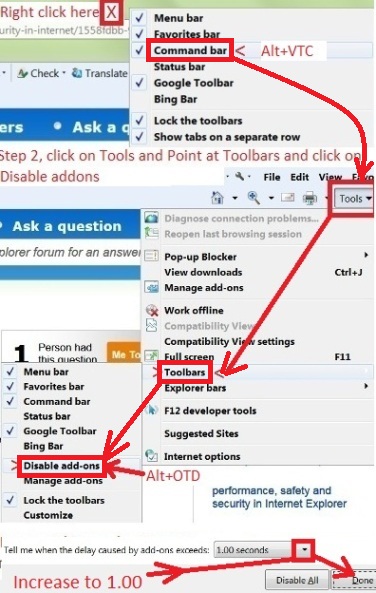
If you have anything taking longer than 1 second and triggering the disable.... you should uninstall and reinstall the add-on
Disabling the popup completely is not the correct approach but good to know none the less