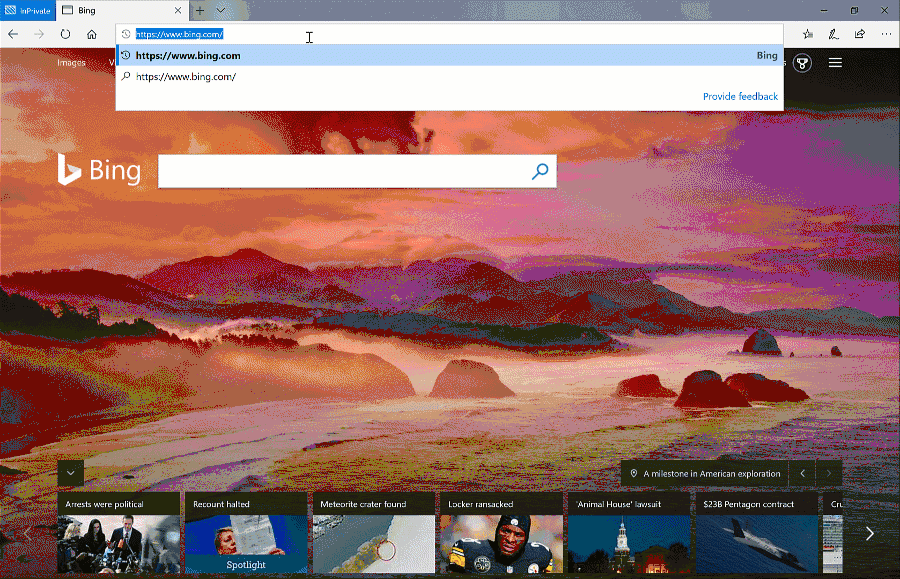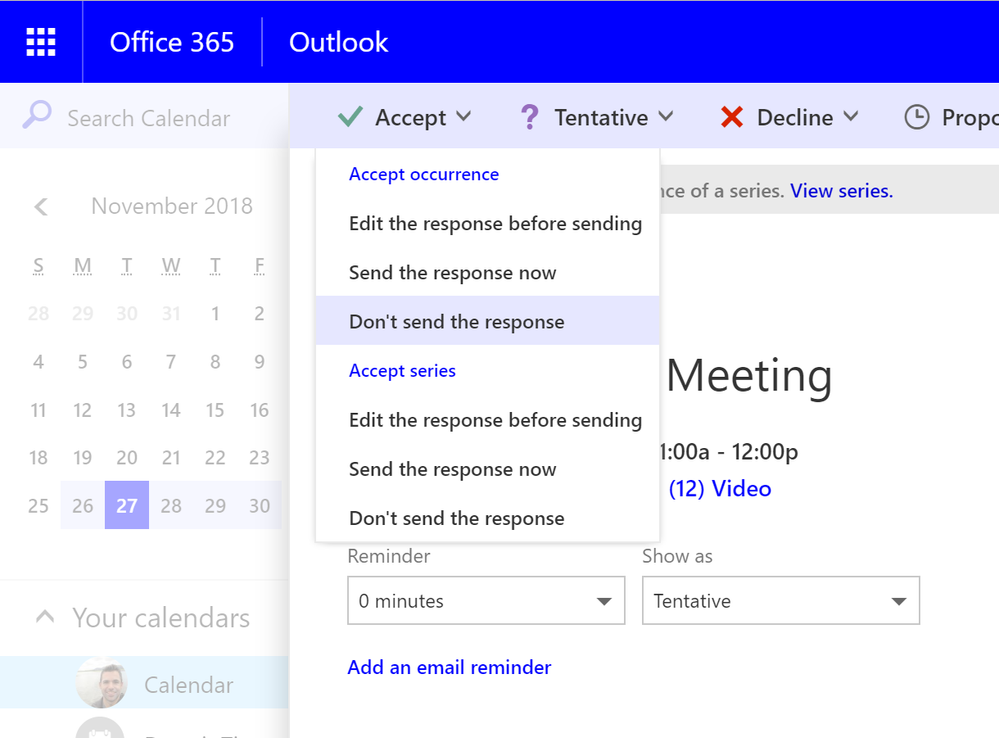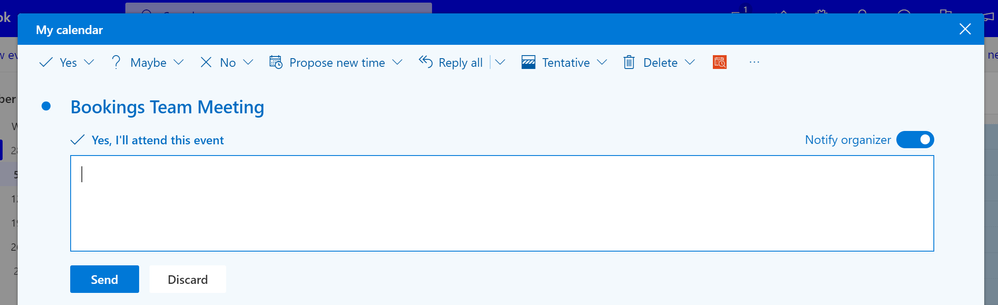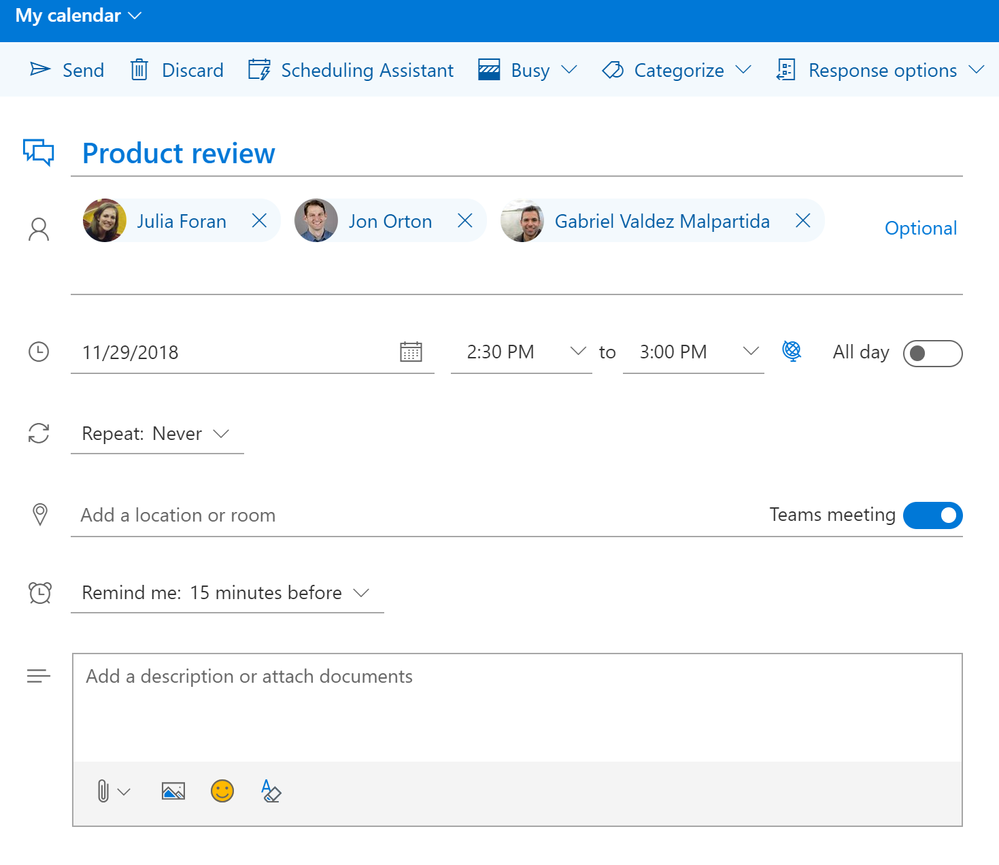Updates to Outlook on the web
Updates to Outlook on the web
Posted: 05 Dec 2018
We recently rolled out changes to Outlook on the web to improve your Calendar and sign-in experiences.
Simplifying your sign-in to Outlook on the web
We’ve heard your feedback that you want an easier way to find where to sign in to Outlook, so we’re making it easier for Office 365 users to sign in to Outlook on the web by offering more options. People with an Office 365 account that use Outlook on the web can now sign in to their work or school accounts using https://www.outlook.com/
When Outlook detects it’s not an Office 365 account instead of an MSA, it will redirect them to their organization’s sign in page, pre-populate the email address they entered, and follow their current sign in process.
Users will be redirected to their organization’s page
Improved meeting response
We are updating how Outlook handles meeting responses when a user chooses to not send a response to the meeting organizer. With this update, when a user responds to a meeting invite and chooses to not send a response or to not notify the organizer, Outlook will update the user’s response in invitee list but won’t send an email to the organizer.
If you are using the classic version of Outlook on the web, select “Do not send a response” to let the organizer know your response but to avoid sending an email to them.
Select “Don’t send the response” if you are using the classic version
If you are using the early version of the new Outlook on the web, switch the “Notify organizer” toggle off. The organizer’s attendee list will be updated, but no email will be sent.
Switch off the “Notify organizer” toggle (the toggle will turn white) in the new Outlook on the web
Note: the improved meeting response only applies when both the organizer and the invitee are Office 365 users. If you select “Do not send a response” or switch off the “Notify organizer” when responding to a non-Office 365 meeting organizer, Outlook won’t update them.
Use Teams for online meetings
As we modernize our infrastructure, we aim to give you the power of the best of Office. With that in mind we have updated the online meeting feature in the new Outlook on the web to use Teams as the default online meeting tool. This update will only be available in the new Outlook on the web if your organization has enabled Teams. If your organization is not enabled for Teams, you will continue to see the option to add Skype for Business.
Create a Teams meeting by switching the toggle to the right
What if not all my users are enabled for Teams?
It is also possible for organizations to enable only certain users for Teams. In those cases, the Teams-enabled users will see the option to create Teams meeting, and users who are still enabled only for Skype will only see the option to create Skype meetings.
Even if a user is not enabled for Teams, they can still join a Teams meeting from the Teams web application or by downloading the full Teams app. Similarly, if a user is no longer enabled for Skype, they can still join Skype meetings via the web application or the app.
We keep working on features based on the feedback you give us in UserVoice, so please, let us know what you think about these updates that we hope will help you stay connected and on top of things, easier.
Thanks!
Source: Updates to Outlook on the web - Microsoft Tech Community - 293654
Related Discussions