New
#71
I thought I should post some snips to help with the different connectors :)
The 4 pin molex is a power connector for IDE HD, CD, & DVD drives. Can also have adapters connected for case fans, & possible case LED lighting.
Cable # 4 in the bottom snip.
Most newer MB's have a 24 pin power connector from the PSU.
Cable # 1 in the bottom snip.
Older MB's only have 20 pin connection.
Then there are the ATX-12v-2x4 connections. Some MBs have one or two of these.
Cable # 2 in the bottom snip.
Also depending on the PSU, they may have one or two.
Cable # 3 is the SATA drives power connector.
Hope this helps any new users following this thread


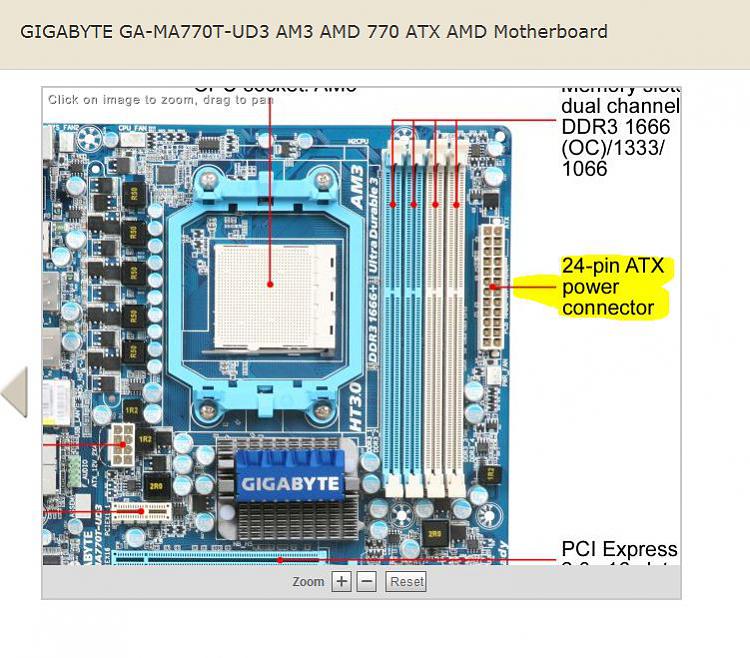

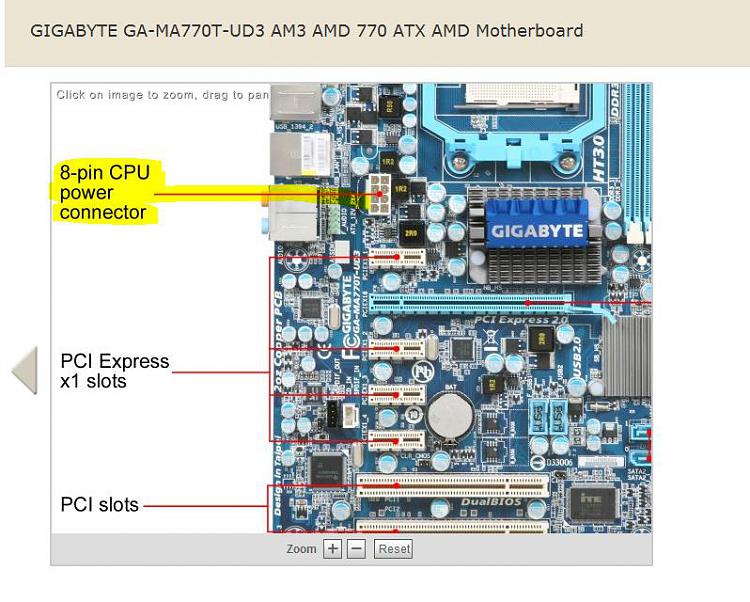



 Quote
Quote I guess switching round the RAM worked! Exept, the fan that isn't spinning properly is still making an annoying noise. Everything else is working, the CPU fan, GPU fan, but the thing that is making a noise it the fan at the back of the case.
I guess switching round the RAM worked! Exept, the fan that isn't spinning properly is still making an annoying noise. Everything else is working, the CPU fan, GPU fan, but the thing that is making a noise it the fan at the back of the case.