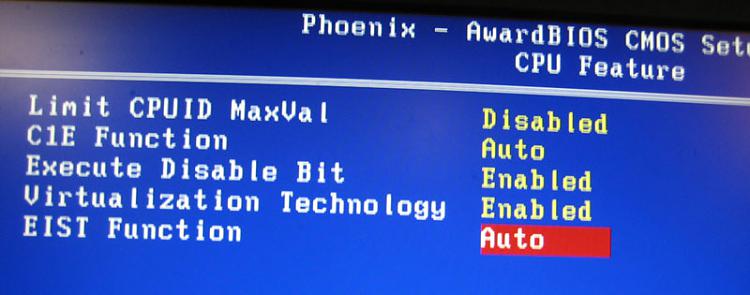New
#1
editings "System" to show overclock
I recently began our clocking but found out that windows seven system could not read it. I found out this was caused by my cpu power saving features. Forums suggest turning off powering saving features, using cpu-z, or editing the registry. I chose to edit the registry but found out that hkey local machine/hardware/description/system/central processing/0/processor name string edits only @ frequency, but not the secondary frequency also. Is there a way to edit this frequency or remove it.


 Quote
Quote
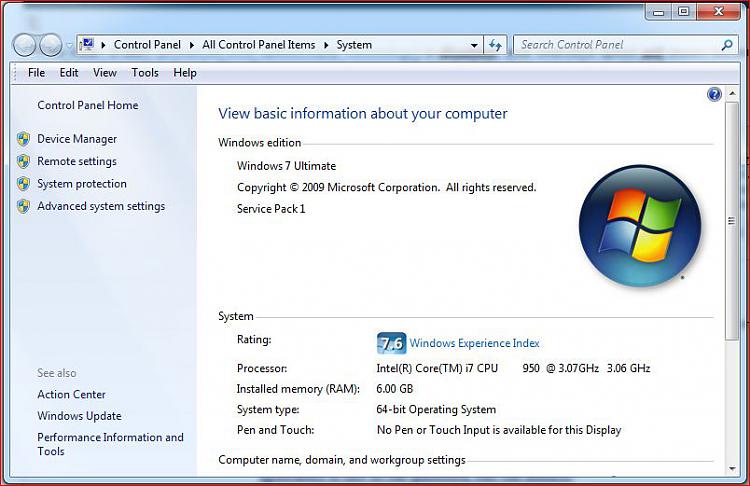
 )
)


 - remember a coupla weeks ago, when shift-send-to moved files for me, but only copied for you? :)
- remember a coupla weeks ago, when shift-send-to moved files for me, but only copied for you? :)