New
#21
It might be a while until i can re-apply the paste, but i will get onto resetting the OC Tuner feature thingy.
It might be a while until i can re-apply the paste, but i will get onto resetting the OC Tuner feature thingy.
That's fine. We can work on proper overclocking with the setup you have now.
I tried finding a reset thing, but all there was, was a load optimized defaults so i did that, still doesn't look right though, here are the options i can do with the CPU
AI overclock tuner -auto -manual -XMPMenu name -Option1 -option2
Asus multi core enhancement -enabled -disabled
Turbo ratio -auto -manual
Internal pll overvoltage -auto -manual -disabled
CPU bus speed DRAM speed ratio mode -auto -100:133 -100:100
Memory frequency -whole bunch of MHz numbers
Epu power saving mode -disabled -enabled
You want to load factory defaults, and exit SAVING changes. Then, to be on the safe side, figure out how to clear CMOS settings for your particular motherboard. The motherboard manual would tell you how to do that.
After loading optimized defaults, press F10 to save and exit.
Anyway, you can make these settings for now:
- AI Overclock Tuner: Manual
- Turbo Ratio: Manual
- Internal PLL Overvoltage: Disabled
- Memory Frequency: select what matches what your memory is rated for
- EPU Power Saving Mode: Disabled
I don't know yet about ASUS Multi Core Enhancement or CPU Bus Speed DRAM Speed Ratio Mode.
Anyway, you should see some new options after changing some of these settings.
Okay, when i reset it by the battery method, i get the same results as the one in the motherboard config
So i switched it to what you said,
And now here is the details of the CPU (This is w/o the stress testing)
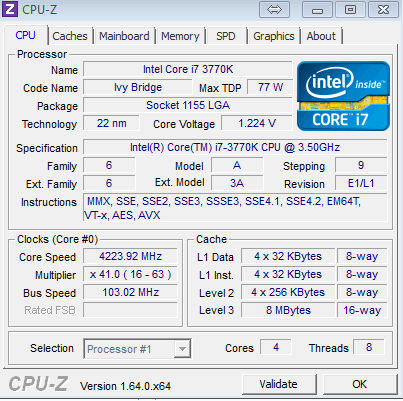
Oh. Uninstall AI Suite II because it may still be applying these settings. It's just like video card overclocking: it applies the settings once Windows starts the software during Windows startup.
Last edited by TwoCables; 24 Apr 2013 at 00:13.
Are you still using the OC Tuner feature? What did you do to get those results. And yes, uninstall AI Suite for sure.
Here are screenshots of my Asus Sabertooth Z77 BIOS......some of the features will be the same, some you will not have, and you might have some I don't have. It should fundamentally be the same because your motherboard is an Asus Z77 board. You don't need to change your settings to what mine are, but it should give you an idea of what we are talking about. Instead of using the OC Tuner feature, which will OC your system automatically, you want to change the multiplier 1 notch at a time, save and reboot.....then test for stability and thermals. We have to get you back to factory defaults first. While you are in your BIOS, you can click on Exit and in the dialogue box, click on Load Optimized Defaults, save those settings and reboot. Let's try it again and see if we can get a clean slate.......your pc should NOT be overclocked at all after you load factory default settings.
