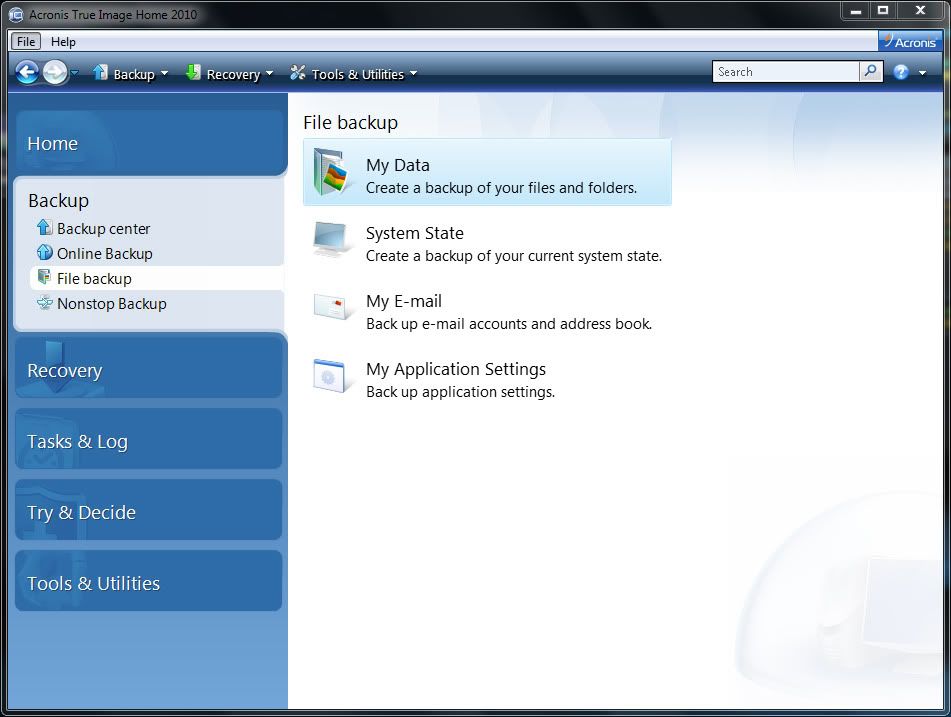New
#1
Need recommendation for a good all-around Back Up strategy
I posted this in another thread on a slightly different topic so perhaps it was overlooked, but I am looking for advice on general backup strategies including imaging and specific folder and file backups.
I have successfully made image backups using Macrium free, and found that program easy to use, easy to customize which partitions to backup in the image, and most importantly easy to restore the entire image to a new HDD as I had to do when I replaced my hard drive.
I saved the image on an external usb drive. I used the boot cd that the program allows you to create in order to navigate to the saved disk image. All of the installed programs were restore and copied onto the new drive just as it was before. I used this program a few times to create images from when I used Vista, and I now make monthly images of my Windows 7 installation to the external drive. The greatest part of the program for me though, is easily attachching any of the saved images in order to browse folders for files or programs that I have since uninstalled. It's simple to copy any installation exe's over to the active c drive and run the program set up.
One problem, though, is making backups of folders and files as a separate process from my monthly imaging. With Macrium free there is no way to do this, as far as I know. I used to be able to create the backups this way in Vista, but I never could figure out how to restore them or otherwise use the backed up data. I have all of my media and photo files (~300GB) on an external 1tb drive, that is left out of this imaging process.
I have previously manually copied/pasted the two needed folders to another usb drive, but the data is not compressed this way and takes up too much space. Yesterday, I tried using Windows 7 back up to do this but it took around 18 hours to backup this much data. Then, I couldn't browse the back up or verify that it was working. I just got Acronis true image home, and tried to run the same back up of my media and photo folders, and was told it would take 9 hours to complete.
What do all of you do for backups of folders and files separate from OS and data imaging? What is the best reasonably simple all around backup and restore strategy?
Thanks.


 Quote
Quote