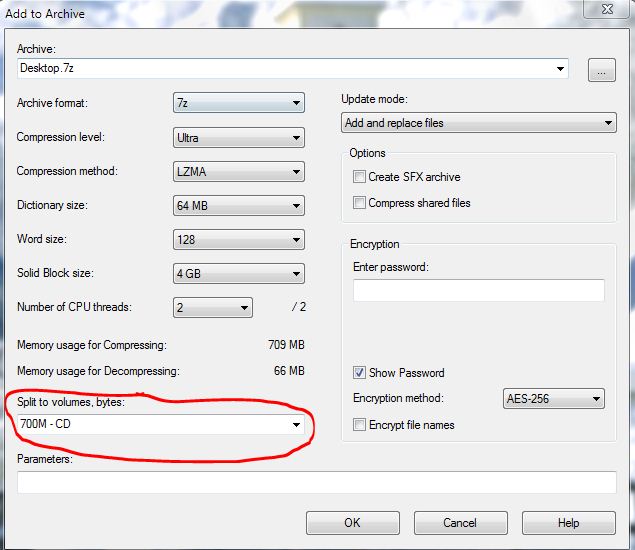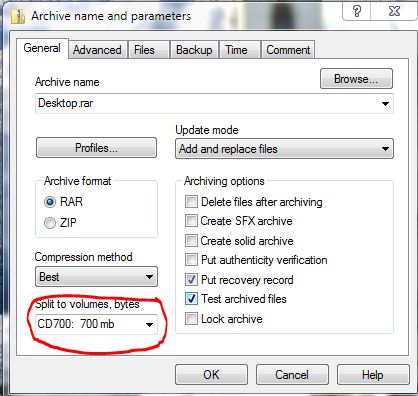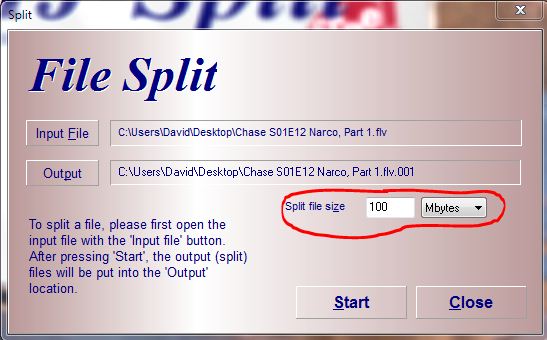New
#11
Yes, but I'm not sure you understand just how technical a question you just asked. NTFS compression uses something called a "compression unit" to determine the alignment and size of compressed byte ranges in a data stream (aka, a file or file segment). The default NTFS cluster size (if Windows formatted your drive) is 4K, so the CU size on a disk using those cluster sizes is 64K (16 clusters x 4K) - note that a volume with a cluster size larger than 4K cannot use NTFS compression (it can still do sparse files, but not NTFS compression).
Anyway, NTFS takes the file and compresses it - this is the actual compression - and then divides the file up into the compression unit. If the compression of the file results in the compression unit (again, default of 64K) being one or more clusters smaller than it was originally, that compression unit is written to disk compressed. If that section of the file stream does not compress smaller than 1 or more cluster, it's written to disk as-is, uncompressed. This makes for retrieval faster (parts can be uncompressed, and only the compressed parts need to be decompressed if needed) in random segments, but of course does make sequential transfer slower because you are going to have to decompress the compressed file stream units to copy the file.
Remember that NTFS compression is actually done at the file system allocation unit, but the type of data in a file still does matter - uncompressable data is still uncompressable data. If you have a movie file that doesn't compress very much when run through the high compression modes of WinRAR or 7zip, for example, the filesystem compression isn't going to get you much further than that either. NTFS compression is actually tuned for speed, not efficiency - keep that in mind when deciding if compressing your data at the filesystem would be any better than using a compression utility.
Another hint - movie files make *bad* compressed files - meaning, you're not likely to get much compression, if any, from a standard movie file. Either it's lossless and has little "empty" data regions, or it is a lossed container and is quite compressed in the file already, and as such is also not very "empty" either. Also given that a movie generally doesn't have the same byte pattern over and over, it doesn't compress well. You'd be better buying a larger drive as temporary storage, or see if the vendor will "cross-ship" you the new drive - you can wait until you receive the new drive (and copy data to it) before you have to send the old one back.


 Quote
Quote