New
#1
Disk Cleanup has found 35.5 GB of temporary files; how can I see them?
I ran Disk Cleanup and it found 35.5 GB of "Temporary Files."
I thought this was odd.
Before continuing, I checked my disk usage. I have used 48.3 GB of my 80 GB partition (actual size 74.2 GB). I doubt I only have 12.8 GB of "real" files and the rest are "temporary," but maybe.
I took a look with WinDirStat and I don't see any one folder in the root directory (C:\) that could contain the entire 35.5 GB. Not C:\Windows, not C:\Users, not C:\Program Files, etc.
C:\.TemporaryItems is empty because I cleaned up with CCleaner already.
SO ANYWAY... is there some way to see exactly what Disk Cleanup is thinking is a "temporary" file? Can I trust that it knows what it's doing and delete them without checking first?


 Quote
Quote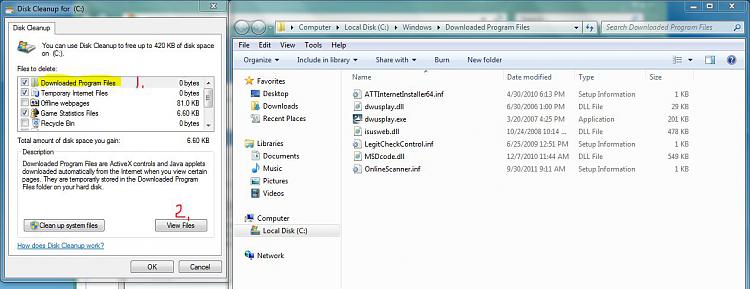

 I'll try again tomorrow.
I'll try again tomorrow.