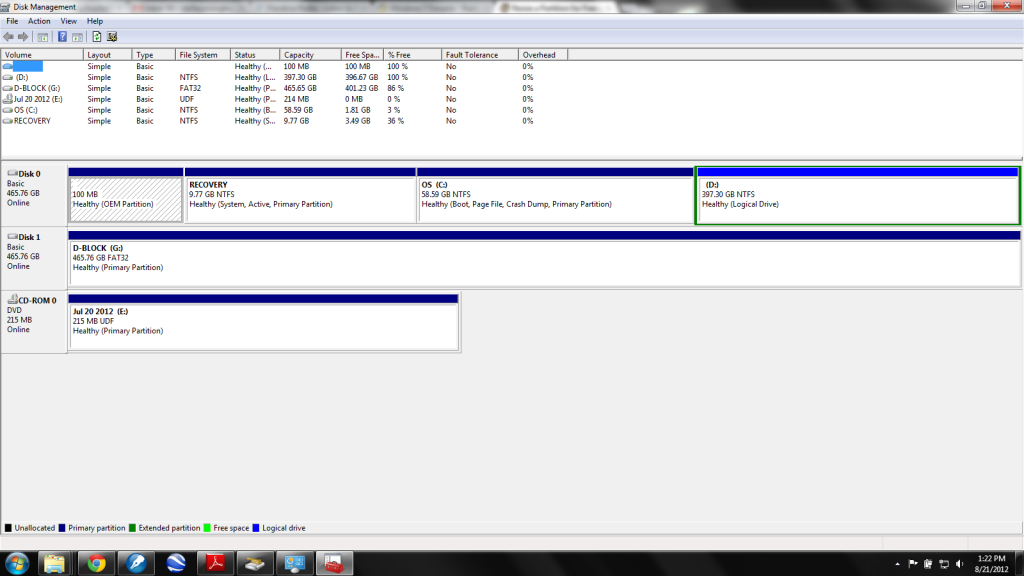New
#1
Hard drive memory is disappearing
Forgive me if I've posted this in the wrong forum. Hopefully if I did a moderator will move it to the right place.
I've got a Dell Inspiron running Windows 7. I just opened a my computer window and noticed that I have almost no space left on my C drive. I've got 1.8 GB free of 58.5 GB, down from 2.5 GB left just a few weeks ago. I have no clue how I've chewed up that much hard drive space.
This is my work computer and I don't use it for anything other than internet access and word processing. I run Chrome, and Word Perfect for word processing. The only data intensive folder I have is My Pictures, and it's got about 12.4 GB.
At the same time, it shows I've got 396 GB free of 397 GB on my D drive (local disk). So here are my questions:
1. Does anyone have any idea why I'm losing so much space on my C drive? I don't have a lot of stuff loaded on this computer and certainly my Word Perfect documents aren't gobbling up that much space.
2. Can I move folders into the D drive to start using space there?


 Quote
Quote