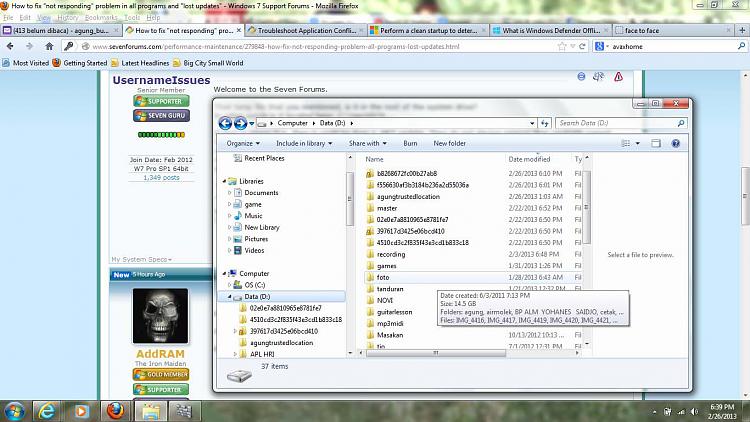New
#1
How to fix "not responding" problem in all programs and "lost updates"
It's been a month since my laptop gone wrong. All programs doesn't run properly, and stop working many times. Media Player, Office, Internet explorer, all stop working frequently, and I have to wait ten second until five minutes to continue my work.
Two days ago I noticed that when I downloaded windows update, the updates wasn't saved in OS folder like it used to be. New folders named like "1ee10074..." appeared in my hard disk. I realized that the problems begin when I found new folder like this in my hard disk, and now the problems is getting worst after updates. I thought my "OS" was full, but the indicator say "11.8 GB free of 58.5 GB".
I can't delete or move the folder without permission, and try to copy them to "OS". Now each time I open a file, two windows are opened, one is my opened file and the other is blank window.
I don't have enough knowledge about computer. Can anyone help me, please?


 Quote
Quote