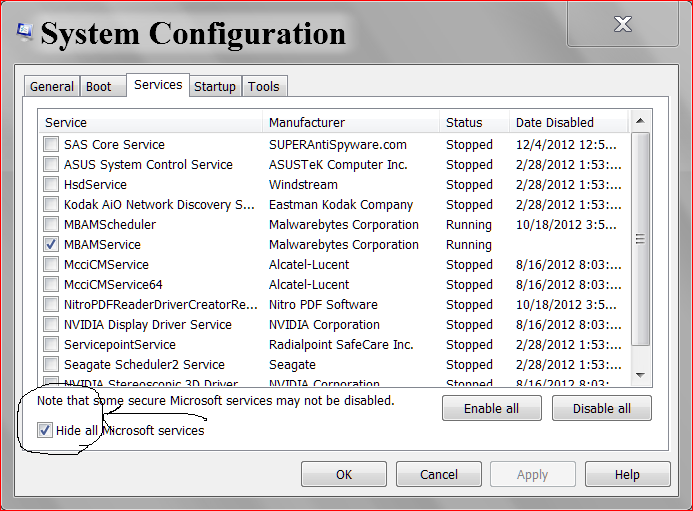New
#1
Where do I find out what Windows is doing during 10 minute boot?
From display of logo to log-in screen is taking from 2 minutes to 10 minutes. (It caries from boot to boot.) HDD light is so active it seems to burn continuously. It looks like defrag, but neither Windows nor Auslogics defrag has scheduled tasks.
CCleaner shows nothing in Startup that could be an "activity."
Where or how can I find out what Windows was doing all this time?


 Quote
Quote