New
#1
Low Disk D Space
Hello All,
I have been reading the posts about the above mentioned problem, but having a problem understanding the "how to's". Also, I will include more info for my situation.
I was using a Western Digital external hard drive for backup purposes. I left it plugged into my computer for a long period of time. I'm assuming that is the cause of my "Low Disk Space" message constantly appearing? I have no idea how to use that Western Digital contraption; I have tried to read the instructions, but can't understand those either.
As you might be able to tell, I am pretty clueless about this problem. Sorry to be a numb nut with this, but I hope someone out there has the patience to deal with me!
Thanks in Advance!


 Quote
Quote > Right click "Computer" > Click "Manage" > Now click Disk management in the left pane as shown:
> Right click "Computer" > Click "Manage" > Now click Disk management in the left pane as shown: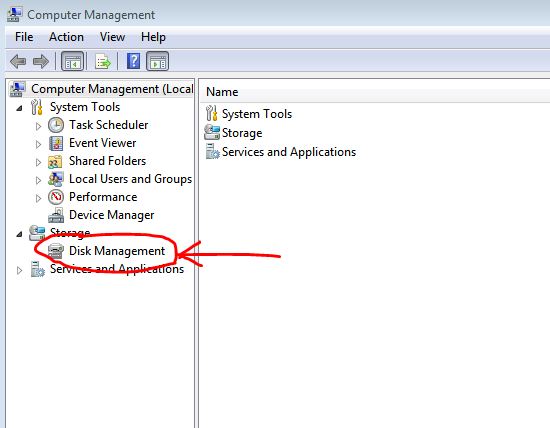

 Right click on the 14.18 GB box you see (marked with "Healthy (primary partition)") > Click "Change Drive letter and Paths" > Now click "Add" in the dialog box that appears > Select "Assign the following drive letter" and select any letter (let's say Z) from the drop down list ahead > Click OK
Right click on the 14.18 GB box you see (marked with "Healthy (primary partition)") > Click "Change Drive letter and Paths" > Now click "Add" in the dialog box that appears > Select "Assign the following drive letter" and select any letter (let's say Z) from the drop down list ahead > Click OK