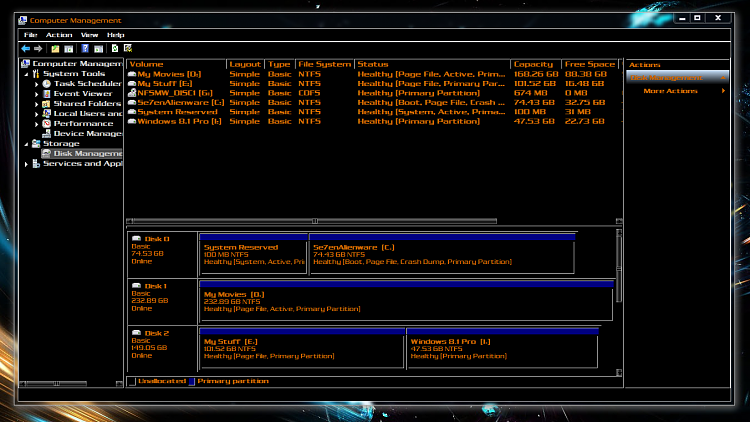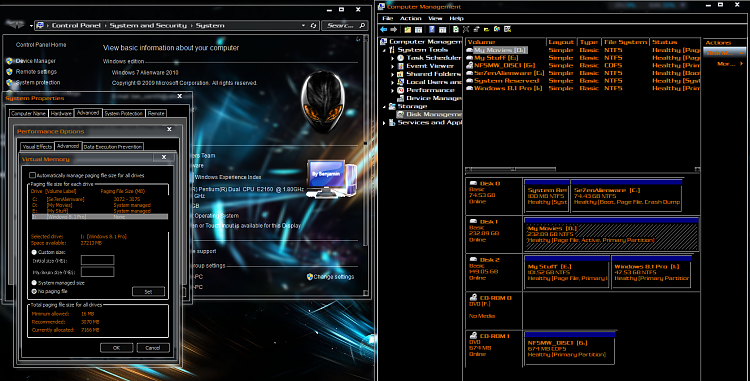New
#1
Unable to recover shrinked space ... Help please!
Hi again Windows Seven Forum, I have this strange problem ... I shrinked one HDD to make space using Computer Management tool, the amount of space I shrinked has disappeared and I could never recover it. I've disconected that HDD for a while, tried to change the disk letter but there's no way to recover those lost GB of hard drive ... Any suggestion on how to recover that shrinked lost part of HDD ?
Thanks in advance and all the best !


 Quote
Quote