New
#41
Yeah, you have to select to open the Application logs first (step 4).
Did you click on the Find Next button (step 5)?
Check Disk (chkdsk) - Read Event Viewer Log
Yeah, you have to select to open the Application logs first (step 4).
Did you click on the Find Next button (step 5)?
Check Disk (chkdsk) - Read Event Viewer Log
"4. In the left pane of Event Viewer, double click on Windows Logs to expand it, then right click on Application and click on Find. (see screenshot below)"
.......If I right click Application after double clicking Windows Logs(per above instruction),the menu box that pops out has grayed out Find. But if I one click or tap first Application and then right click it, the menu box has un-grayed out(clickablel) Find.
And yes, I entered chkdsk in the search box and then click Find next....and nothing happens.
Aaaah...I found it. Actually when I click Find next, the chkdsk details are shown at the bottom half of the Event view window except it is in a very narrow space and to read it I had to scroll down to view two sentences at a time. So I widened and lengthened it and it's there, almost all of it in one viewing without scrolling. But the format
is different from yours.
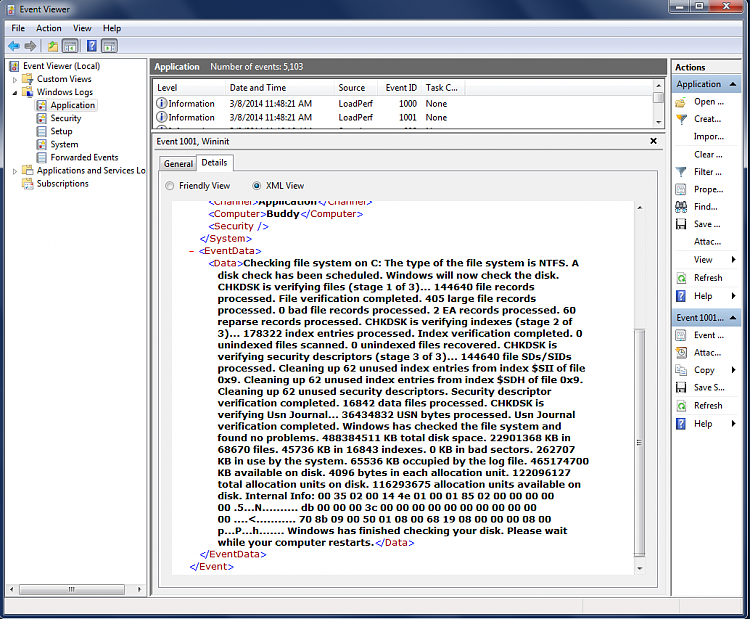
Last edited by pappi; 09 Mar 2014 at 23:39.
"How to make scan results display longer on screen?"
In other words, it seems the answer to this thread's inquiring title is NO? Meaning it cannot be done?... and the only way to be able to read the whole chkdsk screen display, one has to do the Event viewer or the Powershell routes.
There is also the quickly displayed BSOD details...impossible to read the entire display. (No, I do not want to try to open Minidump file with yet another program to download/install just to gain access to it)
In the BIOS System boot > System Configuration > Boot Options > F10 and F12 Delay (sec) , which is (0) by default...there is a menu of options for delay in seconds: from 0 to 20. This does not help? I mean what happens if I chose... say, (20)?
Basically, yeah the answer would be no to have the results display longer.
If you changed the delay time, then you could add that time to your computer's boot time. It would have no affect on seeing the chkdsk results.