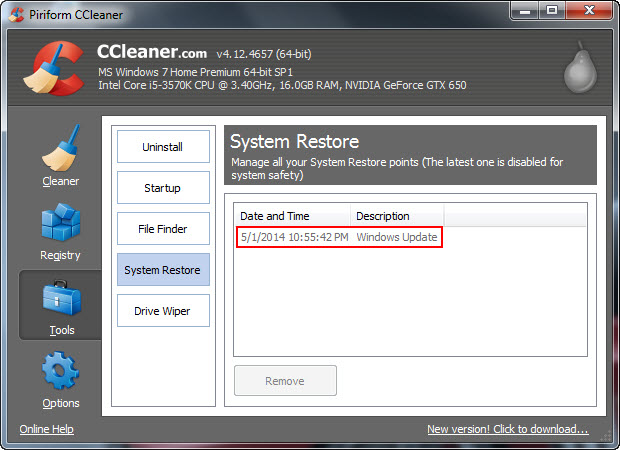New
#1
Disk Cleanup and older Restore Points
System is Win 7 HP SP1 running on a SSD. I wanted to recover some disk space on the SSD so I ran Disk Cleanup in order to delete all but the latest Restore Point. The Restore Point dialogue showed that I was using about 5.6 GB for Restore Points.
Figure 1
I ran Disk Cleanup and selected Clean up system files. I then selected the More option and selected Clean up in the System Restore and Shadow Copies box to delete all restore points except the latest one and OK'd the prompts. Found out that I had to reboot for cleanup to finish.
Figure 2
After I restarted I checked Restore Points and found that all but the last one had been deleted (figure 3) but when I selected Show more restore points I saw that a lot of much older restore points were still listed (figure 4).
Figure 3
Figure 4
Checking the used space of my SSD I found that I had recovered about 5 GB total but the Disk Space Usage still showed 5.63 GB (see figure 1).
Anyone have information on why it appears that I gained back over 5 GB of disk space on the SSD but System Restore is still showing the much older restore points?
Some additional information: After initially setting up this system I created a second user (myself) and put it on a secondary HDD. The intent was to reduce the amount of normal writes to the SSD that occur for user accounts to AppData and any other writes to that user account. Having, as usual, over-thought the necessity to reduce writes to the SSD (first time experience with using a SSD), I stopped using the second user account and reverted to my initial first account. That second account had System Protection disabled for it so I don't think that these older restore points could be related to that and also I didn't set up the second user until after the dates shown in Figure 4.
Hope my descriptions are clear and would appreciate any responses.

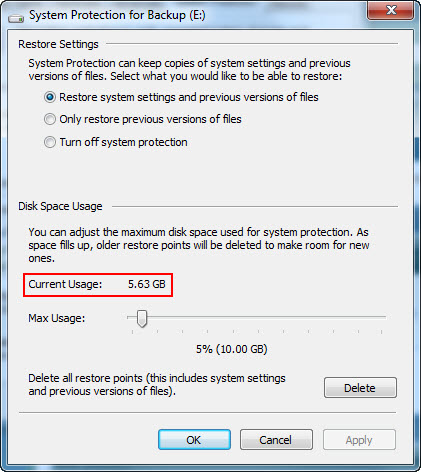


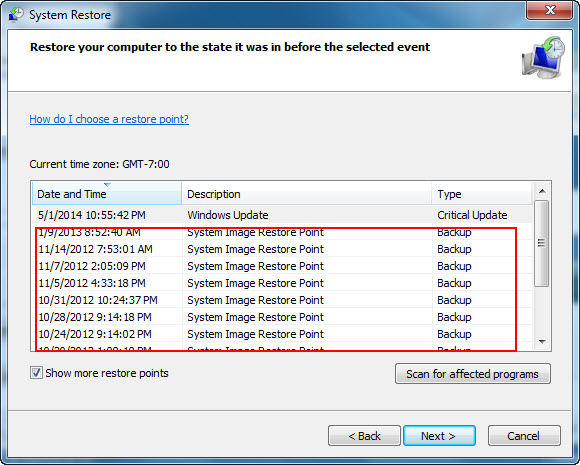

 Quote
Quote