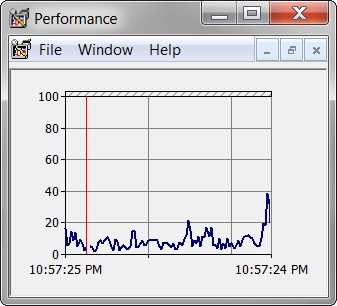New
#1
CPU and RAM usage keeps spiking?
I just reinstalled windows because of a virus on my PC and now in task manager my CPU usage can spike up to 40% and my ram stays at around 40-45% usage...
Also my taskbar and start menu stop responding sometimes...
Thanks.
Processes:
Gyazo - b7bde5ff8d9d7837aed4c2c1a445d429.png
Services:
Gyazo - 1d1384f51136961812201d2b881bcee8.png
Gyazo - 9378a42e70d08a3e47f8751637689024.png
Gyazo - 4c39cb31a22cc8c75cdfdd064020f333.png
Performance:
Gyazo - fa4e8d114faaf8bef7ec4a2fbc2dafe3.png
Resource Monitor:
Gyazo - 39cdcd5dd022ddc9a5ee7ba563405698.png
Gyazo - e2f983540741fa433d4d4d1a48dff5a7.png
Sorry, I didnt have time to upload the screenshots :3


 Quote
Quote