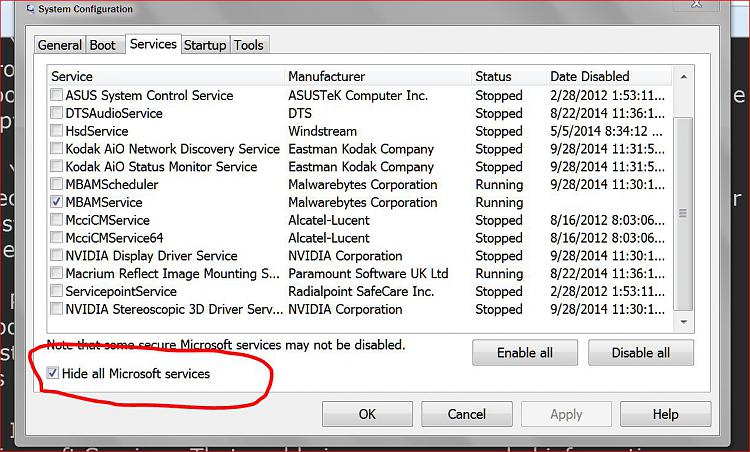New
#1
Reducing the amount of processes running
Hi. I've got a clean new reinstall on my laptop from my Dell installation disc of Windows 7 Pro x64, with all the stuff installed that I mostly use and everything is running nice and smooth. I'd like to be able to reduce my task manager processes down to early 60's, like it was at the MS Updates stage and before I started installing my programs. My boot time, while it will never be SSD fast like my desktop, is not too bad, around 49 to 55 seconds. It's a Dell Vostro 3550 with i5 2410M, 4GB ram and I replaced the factory harddrive with a WD black 500GB about a year or so ago. It had slowed down to 4 minutes before I formatted! But I'd like to speed it up more. I've disabled all but the most necessary things in msconfig/startup. 10 things enabled, 13 disabled.
There's always about 75 or so processes running. Perhaps that's perfectly normal and acceptable, I don't really know?
With Google Chrome open with only one tab, that shows 5 processes of Chrome.exe. Two tabs shows 7 processes.
svchost.exe, always 15 instances running (system, local service and network service).
conhost.exe, 2 instances.
csrss.exe, 2 instances.
All other processes seem to have just one instance each.
I know that svchost shouldn't be messed with. Is it really necessary to have them all running though and can any of them be terminated or stopped from running in the first place? And Chrome, I don't understand why there are so many.
If there are any suggestions here I can try which might be regarded as risky, I don't mind tinkering because if anything goes wrong, I have Acronis incremental backups of the whole system as of last night, that I can easily restore in 10 minutes. Thanks for any help.


 Quote
Quote