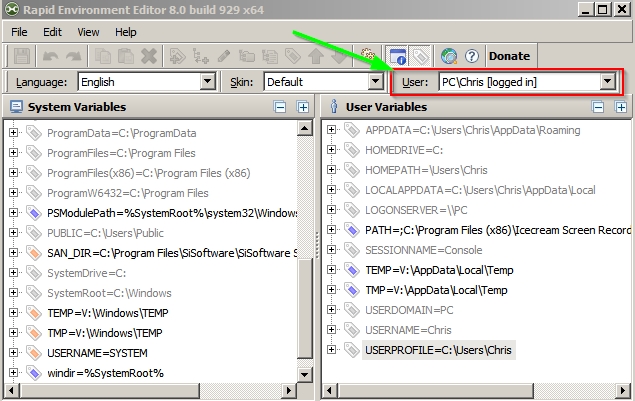New
#21
I think that you have somehow changed environment variables for another user - possibly.
As far as file types association goes the other way is via Control Panel> Default Programs> Associate A File Type then sort by "Current Default" and scroll down to Windows Photo Viewer then change them that way.
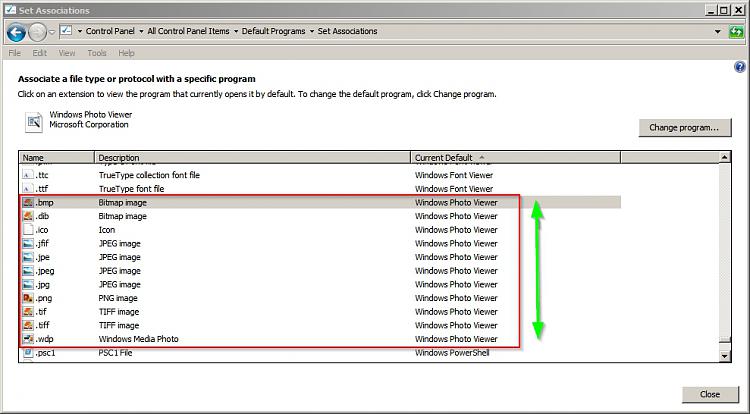


 Quote
Quote