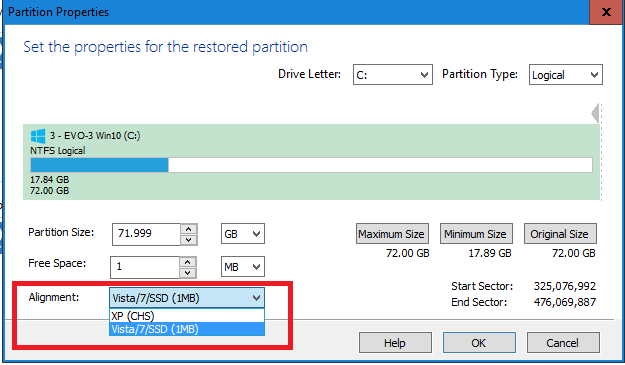New
#1
Clone Dual Boot on SSD
I have an older laptop with a 60GB drive and in a dual boot configuration of XP and Windows 7 32 bit. I ordered a 120GB SSD and Iíd like to make a clone of the existing drive on the SSD. I did some reading and Iím now discovering this may not be so easy and is certainly not the same as cloning to another HD. My thinking was to use the Windows 7 backup feature to make an image of the entire 60GB (source) drive and then simply restore this image to the new SSD (target) drive. Iíve read that the partitions on the SSD must be ďalignedĒ which is different than a standard HD which doesnít care about that. The problem is that the windows XP partition on the source drive is not aligned in my case. I understand that Windows 7 backup will create partitions on the target drive featuring the same alignment as originally seen on the source drive. Ergo, this method will create a problem on the SSD unless the partitions on the source drive are aligned from the start. Hereís my question. Is it possible using DISKPART or some other utility to align the XP partition on the source drive prior to creating the image? If this is possible then the restored image should also have aligned partitions on the SSD and all should be good. If I can align the XP partition on the source drive what do I need and how is this done?
Thanks for reading.


 Quote
Quote