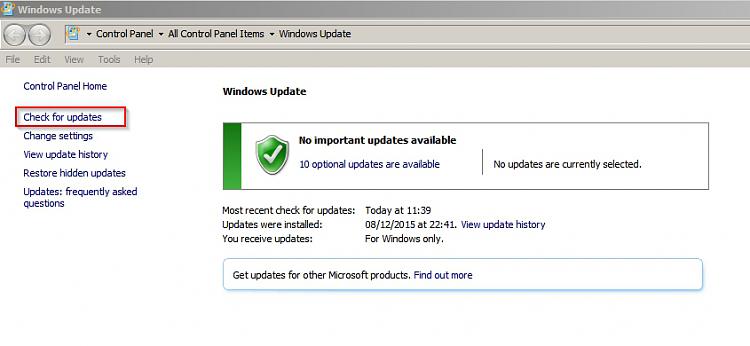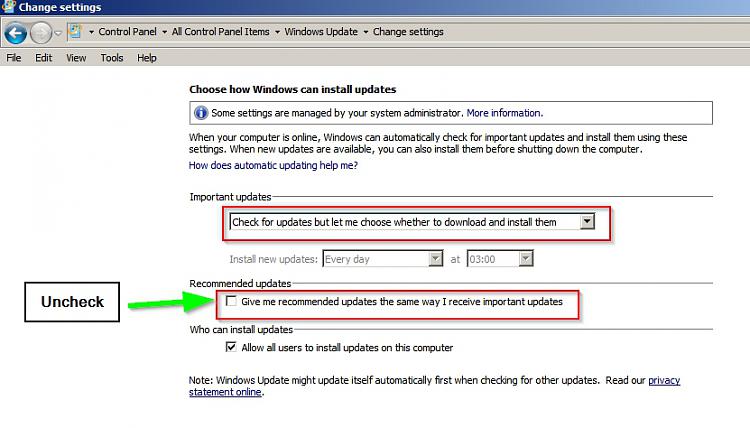New
#1
Trusted Installer gobbling up my processor usage
Hi,
This problem has happened quite a few times (though not every day) so thought I'd ask you about it.
I have an Acer Aspire 5742 running Windows 7 Home Premium. Normally, whilst under minimal load, the fans are quite quiet, and temperatures are 50-60'C (normal for this laptop). Under intense load, the fans speed up and the temperatures go up. Which is expected. However....
Some days, the temperatures will always remain quite high, and the CPU usage also is quite high, even when "idling". Opening Task Manager (under admin) reveals there is a program called "Trusted Installer" (trustedinstaller.exe) which gobbles up up to 25% of my processor, and will not back down. This results in the laptop getting very hot (the 5742s have a heating issue) and could result in shutdown if you don't keep an eye on things.
Killing the process via Task Manager is often of little help, because it starts itself back up and continues to gobble up my CPU.
Other times, it has also be known for SVCHost (whatever that is) to do the same thing - and killing that via TM can sometimes require a whole reboot of the laptop.
Since I mentioned (in another thread) that this laptop runs quite hot, is there any way of trying to sort this issue out? Ideally getting rid of this [un]trusted installer but stopping it from gobbling CPU power is also helpful. That process is the last thing I would want to run on my laptop!
Thanks.


 Quote
Quote