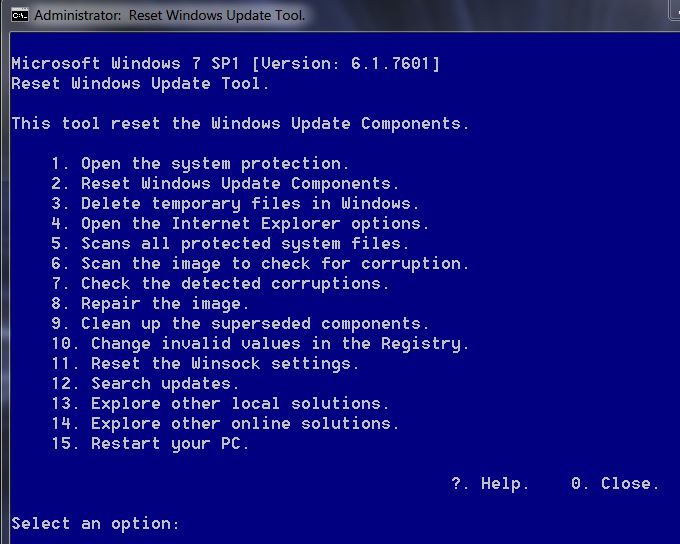New
#1
100% CPU usage constantly with no apps running
I get a lot of "not responding" in various windows and find CPU usage almost always at 100%. Even with no apps running. The Processes tab in Task Manager shows various processes running but 00 for most of them in the CPU usage column. One or two processes will show 02 in that column, but I don't know how to find out what is using 100% of my CPU.


 Quote
Quote