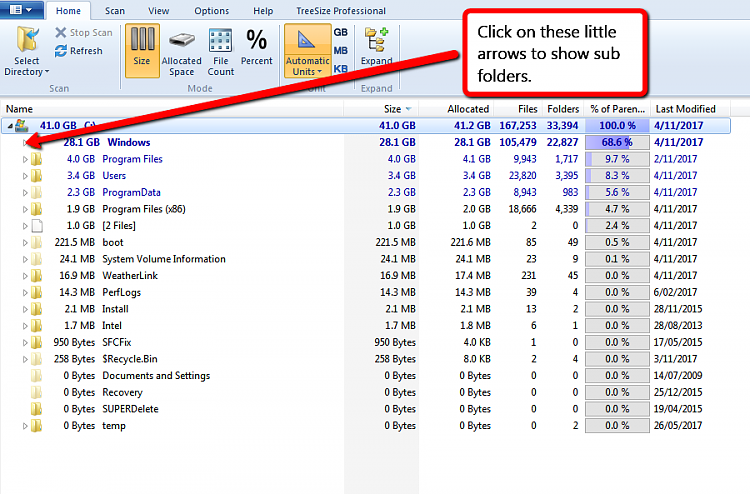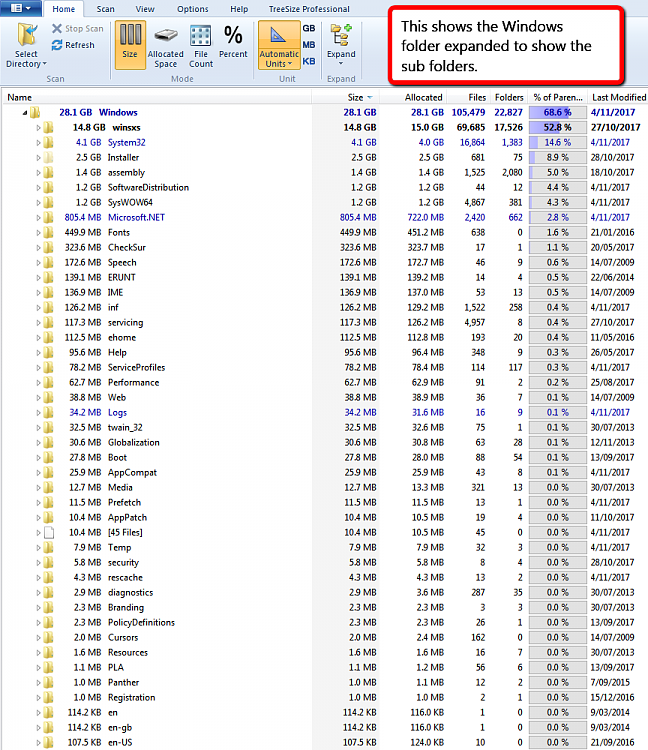New
#1
disk full???
Pardon this question, but I'm not a Win guy, but this has me mystified. My 287GB C disk on my HP Pavillion is just about full. How did it get that way??? It sure wasn't that way a few months ago.
When I examine the contents, Computer->HP(C), and look individually (Organize->Properties) at each element, the total is only about 80GB.
I naturally did "Disk Cleanup", and that bought me maybe 5GB. I've scanned the disk with MS Security Essentials, and nothing bad is found.
How can I understand WHERE all that disk space is going??? Who is using it??? Help!


 Quote
Quote